Site Screen
Data is captured on the following tab(s) of the edit screen: Overview, Settings, Notes, Attributes, Resources, Contacts, Documents and Geographic Data. Below is a list of descriptions for the fields in the sections on each tab.
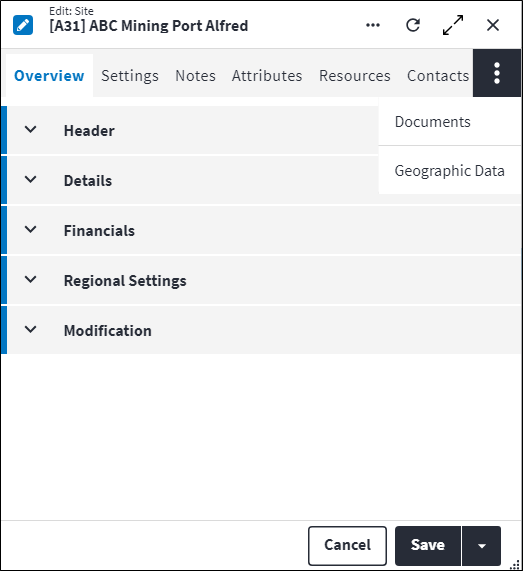
Overview
The Overview tab contains the following section(s):Header
- Code: A unique code that identifies the site, for example
EPPING. - Description: A short description of the site, for example
Epping Jam Factory. - Permission Tree: A field linked to a permission record in a permission tree, that determines whether a user has rights to access records and/or make changes to records. This is assigned by the system where possible.
- Sequence Number: The sequence in which the records are listed. Use the sequence number to list the records in a logical sequence.
- Is Active: Ticked if the record is active and available in lookup lists.
Details
- Parent Site: The parent value on a record is applicable where a hierarchy is present. The Parent Site Code is an indication of what entity in the hierarchy this child record belongs to. It also provides a means to locate or drill down to the record.
- Site Type: Indicates the type of site, for example
Production. - Is Virtual Site: Select the checkbox if the site is virtual or clear the checkbox if the site is a physical site.
- Enable Requisition Approval Workflow: The requisition workflow approval process is activated or deactivated per site using this Enable Requisition Approval Workflow setting. The default setting (true or false) is specified in the system option Enable Approval Workflow. Possible values are:
System Options(default): The setting specified in system options is used. Refer to Requisitions Defaults Screen for more information.False: Single, header-level requisition approvals by any user with requisition approval rights.True: Approval workflows on requisition or requisition item-level are enabled. Approval workflow expressions will be executed for this site.
Financials
- Currency: The currency used by this site for reporting and costing. This field defaults to the base currency specified for the organisation.
- Financial Year: The current financial year for this site.
- Financial Year Period: The current financial year period for this site.
Regional Settings
- Content Translate: Indicates whether translations should be enabled, ie whether the Content Translations toggle should be switched on. This toggle switch is used to apply content translations globally and is accessed by clicking
 . This will first default to the user setting, then to the user's site setting, then to the system options setting.
. This will first default to the user setting, then to the user's site setting, then to the system options setting. - Date Separator: Define how the values in dates will be separated in On Key Plus. For example, the values can be separated by a slash (/) or a dot (.). This will first default to the user setting, then to the user's site setting, then to the system options setting and is a required field on the system options only. This format will applied throughout the system, excluding the changelog. Possible values are:
NoneSlashDot.
- Date Format: Define the format in which dates will be displayed in On Key Plus. This will first default to the user setting, then to the user's site setting, then to the system options setting and is a required field on the system options only. This format will be applied throughout the system, excluding the changelog.
Possible values are:NoneYYYYMMDDYYYYDDMMDDMMYYYYMMDDYYYY.
- Time Format: Define the format in which time will be displayed in On Key Plus. This will first default to the user setting, then to the user's site setting, then to the system options setting and is a required field on the system options only. This format will be applied throughout the system, excluding the changelog.
Possible values are:NoneClock24hClock12h.
- Time Zone Offset: This is the difference in hours from Coordinated Universal Time (UTC) for a particular location. So, if the site in a location is one hour ahead of UTC, then the Time Zone Offset would be
1. - Default Language: This is the language in which On Key will be displayed when the user logs in. The default language can be set on Users, Sites and System Options, but is only a required field in System Options.
If a default language is set on the user, it takes priority and is applied. If not, the system will check whether the site that's associated with the user has a default language set and apply that.
If the default language is neither specified on the user nor the user's site, then the default language that's set in the System Options is applied.
The default language being applied is illustrated with in the user's account information, which is accessed by clicking
in the user's account information, which is accessed by clicking  then Language.
then Language. - Report Server UI Language: This is a language and region setting, which enables you to configure the language, and how the date and number formats are displayed on Wyn's user interface. This will first default to the user setting, then to the user's site setting, then to the system options setting.
- Report Server Report Language: This is a language and region setting, which enables you to configure the language, and how the date and number formats are displayed in the report in Wyn. This will first default to the user setting, then to the user's site setting, then to the system options setting.
Modification
Displays details of when the record was created and last updated. This section is autopopulated and requires no user input.Settings
The Settings tab contains the following section(s):
Default
- Cost Element: The default cost element used for spares that are required at the site.
- Warehouse: The default warehouse used for spares that are required at the site.
Notes
Add additional details, comments or other relevant information.Site Attributes
Attributes are used to describe the specific features, properties or characteristics of entities. An attribute is configured once and then reused across multiple entities.
A linked attribute can be inherited. When items are synced the linked attribute will be inherited, also as a linked attribute. So, if linked to an asset type, for example, then the asset will inherit the linked attribute.
Click ![]() in the toolbar to create a new linked attribute or click
in the toolbar to create a new linked attribute or click ![]() to link an existing attribute. Once linked, the attribute and its associated details is listed in the grid on the entity's Attributes tab. The following information is displayed:
to link an existing attribute. Once linked, the attribute and its associated details is listed in the grid on the entity's Attributes tab. The following information is displayed:
- Code: A unique code that identifies the attribute, for example
MODorCOL. - Description: ovA short description of the attribute, for example
ModelorColour. - Predefined Value: An allowed value for the attribute, which was inserted via the lookup list.
- Value: An allowed value for the attribute, which was entered via free-text.
- Predefined Value Description: A detailed explanation relating to the attribute allowed value.
The linked attribute also displays in a consolidated list of linked attributes on the entity's Attributes dashboard.
Refer to Attributes for more information.
Site Resources
In On Key, resources are human resources or special tools which can be applied to perform maintenance tasks on assets. Resources can be classified as staff members, special resources or contacts.
Resources are allocated trades to determine the types of jobs the resource can be used for. A resource could have multiple trades and for each trade the resource could have a different financial rate. A resource can also have multiple competencies, which are used to determine whether the resource is qualified or skilled to undertake a task.
You are able to link the resources that can be applied to perform tasks to the applicable site. These resources are already preconfigured in the system and can have their own contact information.
The following information is displayed when resources are linked to a site:
- Resource Code: A unique code that identifies the resource being added to the site.
- Resource Context Code: Specifies in which context the resource is being added to the site.
- Resource Context Description: A description of the resource context.
Refer to Resources for more information.
Site Contacts
The Contacts tab displays the contact information that is associated with the site. You can have multiple contacts on a site. It contains the following section(s):
Phone Numbers
Phone numbers are configured and grouped by phone number type, for example office number, mobile number or fax number. Multiple phone numbers can be added.
The following information is displayed when phone numbers are added:
- Phone Number Type: This identifies the type of phone number.
- Phone Number: The telephone number. The phone number can contain numbers and spaces and has to be at least four characters long.
- Sequence Number: The sequence in which the records are listed. Use the sequence number to list the records in a logical sequence.
- Notes: Add additional details, comments or other relevant information.
Addresses
Addresses are configured and grouped by address type, for example physical address or postal address. Multiple addresses can be added.
The following information is displayed when addresses are added:
- Address Type: This identifies the type of address.
- Body: The physical address.
- Sequence Number: The sequence in which the records are listed. Use the sequence number to list the records in a logical sequence.
- Notes: Add additional details, comments or other relevant information.
Emails
Email addresses are configured and grouped by email type, for example business email address or personal email address. Multiple email addresses can be added.
- Email Type: The email type.
- Email: The email address.
- Sequence Number: The sequence in which the records are listed. Use the sequence number to list the records in a logical sequence.
- Notes: Add additional details, comments or other relevant information.
Site Documents
The purpose of the document linking functionality is to link a document record that has been added to the On Key document library to one or many entities. An example of this could be an instruction manual of how to repair an asset type. This instruction manual can be created as a document record and then linked to a specific asset type. Upon syncing, the instruction manual will be inherited to the child assets, asset components and asset component placeholders when set and linked.
Information regarding linked documents, including the file location, file name, file size and file type, is displayed. For work order documents and work order task documents, Is Copied Document Link also indicates whether the document link was copied from the relevant regular asset type task or regular asset task.
Refer to Document Linking for more information.
Site Geographic Data
The geographic data tab displays the entity's saved geographic location. The following geographic location types are supported:
- Point: A single marker on the map.
- Line: Multiple markers on the map connected by a straight line to form a line. Also known as a polyline.
- Area: Multiple markers on the map connected by a straight line to form a polygon.
From the geographic data tab, the map can be viewed and interacted with using the following actions:
- Click: Click on the map to select a location.
- Drag panning: Click and hold down the mouse button while moving the cursor to drag the map.
- Double-click zoom: Rapidly click the left mouse button twice in succession to zoom in on a specific area of the map. If a marker that represents an entity is double-clicked, the record is opened.
- Scroll wheel zoom: Use the mouse scroll wheel (or track pad gestures) to zoom in and out of the map.
- Pinch zoom on mobile: Place two fingers on the screen and either move them apart to zoom out on the map or bring them closer together to zoom in.
- Zoom to area: Hold down the Shift key while dragging a selection box around a specific area of content. Upon release the view zooms in to focus on the selected area.
A new location can be added by selecting the relevant location type from the toolbar (point ![]() , line
, line ![]() or area
or area ![]() ). Once added, the new location can be saved to the entity record.
). Once added, the new location can be saved to the entity record.
Alternatively, the GPS latitude and longitude coordinates can be entered into the coordinates input field (for example -29.6820874442994, 23.8956069946289). Once the add action (![]() ) is selected, the location is indicated on the map with a marker.
) is selected, the location is indicated on the map with a marker.
The following geographic details are available for records with saved locations:
- Reference Entity Type: The type of reference entity, for example
Regular AssetorWork Order. - Reference Entity: The specific reference entity record, for example the specific regular asset.
- Unit of Measurement: The unit of measurement that is used to indicate the location, for example
km. - Start Position: The start offset from the reference entity, for example
45. - End Position: The end offset from the reference entity, for example
50. - Length: The length of the marker in the specified Unit of Measurement, for example
5. - Notes: Add additional details, comments or other relevant information.