Change Data Trigger Criteria Screen
Data is captured on the following tab(s) of the edit screen: Overview, Trigger Properties and Parameters. Below is a list of descriptions for the fields in the sections on each tab.
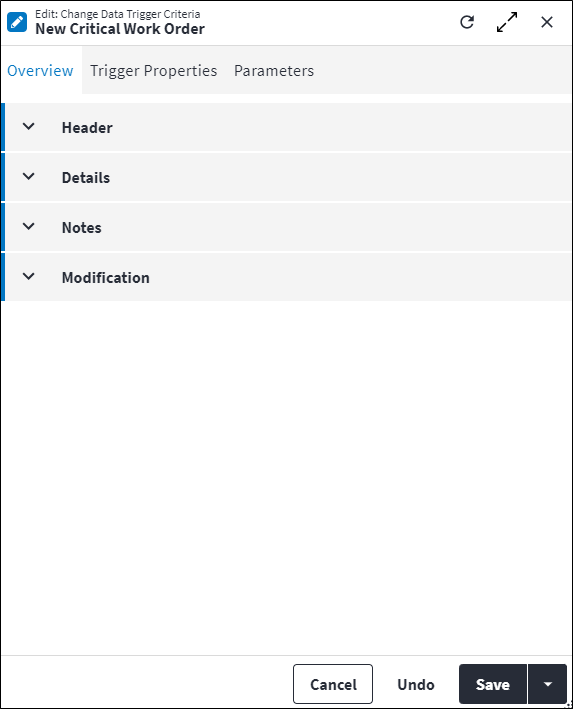
Overview
The Overview tab contains the following section(s):Header
- Change Data Trigger: The parent change data trigger record. Change data trigger criteria can only be configured for change data triggers where Is System is false. Refer to Change Data Trigger Screen for more information.
- Description: A short description of the change data trigger criteria.
- Change Type: The change that the change data trigger criteria applies to. Possible values are:
CreatedDeletedUpdated. - Permission Tree: A field linked to a permission record in a permission tree, that determines whether a user has rights to access records and/or make changes to records. This is assigned by the system where possible.
- Sequence Number: The sequence in which the records are listed. Use the sequence number to list the records in a logical sequence.
- Is Active: Ticked if the record is active and available in lookup lists.
Details
- Repeat Notification: The interval (
day:hour:minute:second) for which notifications will be sent while the criteria is matched. - Repeat Notification Limit: The maximum number of notifications that will be sent while the criteria is matched. If the Entity Type specified on the change data trigger record is set to
Work Order SLA Measure, the Repeat Notification Limit value specified on the SLA measure trigger will be used as the default value. - Filter Expression: This is the first level of filtering that is applied to the change data trigger. It filters the scope of the data that the trigger applies to. The value added here must be associated with the Entity Type of the change data trigger.
The expression can contain parameters which will then be defined on Parameters tab. Refer to Expressions for more information on the syntax used to build expressions.
Practical examples of filter expressions:Required result Expression Only apply this change data trigger where the work required contains the word "critical" tolower(WorkOrder->WorkRequired) like 'critical'Only apply this change data trigger where the staff member is specified not(WorkOrder->StaffMember_Id=null)Only apply this change data trigger where the work order site is "A21" WorkOrder->Site_Code='A21' - Old Value Expression: This enables you to accommodate data changes. Here, you define the value changed from on the entity. For the Old Value Expression, you can only select from the fields defined on the Trigger Properties tab.
The expression can contain parameters which will then be defined on Parameters tab. Refer to Expressions for more information on the syntax used to build expressions.
Practical example of an old value expression:Required result Expression The work order status is not equal to a specified status not(WorkOrder->Status_Code = 'ApprovedReadyToGo') - New Value Expression: This enables you to accommodate data changes. Here, you define the value changed to on the entity. For the New Value Expression, you can only select from the fields defined on the Trigger Properties tab.
The expression can contain parameters which will then be defined on Parameters tab. Refer to Expressions for more information on the syntax used to build expressions.
Practical example of a new value expression:Required result Expression The work order status is equal to a specified status WorkOrder->Status_Code = 'CA'
Notes
Add additional details, comments or other relevant information.Modification
Displays details of when the record was created and last updated. This section is autopopulated and requires no user input.Trigger Properties
This allows you to define the properties to use in the Old Value Expression and the New Value Expression. You first need to specify the trigger properties before you are able to use them in the Old Value Expression and the New Value Expression.
This provides an easy way to select fields as you can add the fields to be used in the expressions directly from here. The fields that are available are filtered by the Entity Type of the change data trigger and the lookup will only display properties that can be triggered on.
Add trigger properties to the change data trigger criteria via the lookup. The following information is displayed:
Path: This identifies the property path of the Entity Type.
Parameters
Parameters are used in the Filter Expression, Old Value Expression and New Value Expression. They are used to easily change the behaviour of the change data trigger criteria.
Parameters can be added to the change data trigger criteria from the Parameters tab or the Change Data Trigger Criteria Parameter dashboard.
Click ![]() in the toolbar to add parameters directly to the change data trigger criteria. The following information is displayed when adding change data trigger criteria parameters:
in the toolbar to add parameters directly to the change data trigger criteria. The following information is displayed when adding change data trigger criteria parameters:
- Expression Type: Specifies which expression the change data trigger criteria parameter belongs to. Possible values are:
Filter ExpressionOld Value ExpressionNew Value Expression.
- Parameter Name: A name for the change data trigger criteria parameter.
- Value: An allowed value for the change data trigger criteria parameter.
- Is Active: Ticked if the record is active and available in lookup lists.
Refer to Change Data Trigger Criteria Parameters for more information.