Work Orders Defaults Screen
Below is a list of descriptions for the fields in the default work order system options.
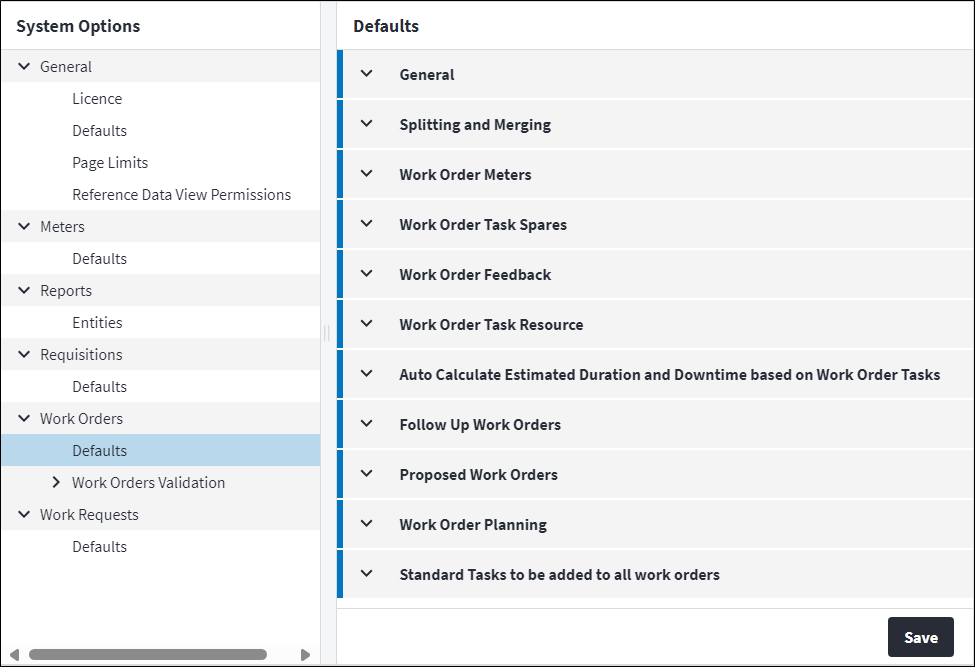
General
- Code Length: The number of characters used for automatically generated work order codes. The code must contain a minimum of four characters, including the prefix, and the maximum is 15 characters.
- Scheduled Prefix: The work order code prefix used for scheduled work orders. This can be upper case or lower case. The default Scheduled Prefix is
S. When this is changed, a pop-up a pop-up requesting whether the code counter should restart will display. - Unscheduled Prefix: The work order code prefix used for unplanned work orders. This can be upper case or lower case. The default Unscheduled Prefix is
R. When this is changed, a pop-up requesting whether the code counter should restart will display. - Unscheduled Work Order Status: The status that unscheduled work orders will default to when they are created. The type of work's Work Order Status Code takes priority.
- Allow Work Orders without Assets: If this system option is enabled, it is not mandatory to specify an asset for a work order. This means that the Asset field can be null on work orders, although this is not best practice. It is important from an asset life cycle cost management perspective to link work orders to assets.
- Enable Service Level Agreements: The use of the service level agreement functionality is optional and can be enabled based on the client's requirements.
If Enable Service Level Agreements is set to false, no new SLAs will be applied to any work orders and no existing work order SLAs will be updated.
Enable Service Level Agreements can only be changed from true to false if:- there are no initialised service level agreements configured in the system, ie any existing service level agreement records have Is Initialised set to false; and
- no work order SLA measures are in status range.
- Merged Work Order Cancelled State: The default status to be used for work orders that are cancelled as a result of work orders being merged. The selected status must have a
Cancelledbase status. - Merge Spares on Duplicate Asset Tasks: If this system option is enabled, spares are merged on duplicate asset tasks. Possible values are:
AlwaysNeverOnly When Different.
- Merge Spares on Duplicate Standard Tasks: If this system option is enabled, spares are merged on duplicate standard tasks. Possible values are:
AlwaysNeverOnly When Different.
- Merge Resources on Duplicate Asset Tasks: If this system option is enabled, resources are merged on duplicate asset tasks. Possible values are:
AlwaysNeverOnly When Different.
- Merge Resources on Duplicate Standard Tasks: If this system option is enabled, resources are merged on duplicate standard tasks. Possible values are:
AlwaysNeverOnly When Different.
- Merge Sub Tasks on Duplicate Asset Tasks: If this system option is enabled, sub tasks are merged on duplicate asset tasks.
Possible values are:AlwaysNeverOnly When Different.
- Merge Sub Tasks on Duplicate Standard Tasks: If this system option is enabled, sub tasks are merged on duplicate standard tasks. Possible values are:
AlwaysNeverOnly When Different.
- Allow Merging of Work Orders in Base Status: The statuses where Merge is allowed. Possible values are:
Awaiting ApprovalApprovedAwaiting Approval or Approved.
- Only Merge Work Orders with Similar: Restrict the merging of work orders by filtering the available work orders to merge into the selected source work order based on the following options:
No RestrictionType of Work ClassesTypes of Work.
- Add Merge and Split Information on Work Order: If this system option is enabled, merge and split information must be included on the work order Work Required.
Work Order Meters
- When Adding a New Usage Based Work Order Task, Use: Specify which scheduled reading to populate the work order meter’s scheduled meter reading with. The scheduled meter readings are taken from the linked work order tasks. The corresponding due date will populate the work order meter’s scheduled date. This is applicable when work orders are generated or during the split operation, thus when a new work order is created with usage based tasks on it. Possible values are:
Highest ReadingLowest Reading.
- Maintain Work Order Meter Scheduled Date and Reading on Existing Work Order Meters: This is applicable for the split and merge process. If this system option is enabled, this setting ensures that the work order meter’s scheduled date and reading is in line with its work order’s tasks after the split or merge process. The work order meter’s scheduled date and reading is recalculated after the split or merge operation.
Work Order Task Spares
- Allow Direct Purchase Items: If this system option is enabled, direct purchase items can be added as work task spares.
- Allow Contractor Items: If this system option is enabled, contractor items can be added as work task spares.
- Contractor Items Codes Mandatory: If this system option is enabled, the code must be captured when a work task spare is added for a contractor item. This is required for some third-party systems.
- Allow Task Spare Deletes: If this system option is enabled, work task spares that have been saved on a work order can be deleted from work order tasks.
Work Order Feedback
- Automatically Update Completed On Date: If this system option is enabled, a work order's Completed On date is automatically updated when work is completed. The Completed On date is set when the Work Performed is filled in. If disabled, the Completed On date manually has to be populated manually.
- Automatically Add Meter Readings to Usage Based Tasks: If this system option is enabled, a meter's readings are automatically updated from work order feedback. Meter readings captured for meter-based tasks are automatically added to the meter. The meter readings are inserted in the meter readings table.
- Validate Task Completed Reason: If this system option is enabled, the Not Completed Reason has to be populated with a preconfigured reason when Completed is cleared on the work order task. The validation can be set for
Mandatory TasksandAll Tasks. When the work order status changes to what is set in the Mandatory Tasks Completed Check, then for:Mandatory Tasks, a validation error will be raised when the work order task is Mandatory, Completed is cleared and the Not Completed Reason is empty.All Tasks, a validation error will be raised for the work order task when Completed is cleared and the Not Completed Reason is empty.
Work Order Task Resource
- Automatically Assign Resource: If this system option is enabled, a resource is automatically assigned to a work order task.
Auto Calculate Estimated Duration and Downtime based on Work Order Tasks
- Estimated Downtime for Follow Up Work Orders:If this system option is enabled, the Estimated Downtime is auto calculated for follow up work orders.
- Estimated Downtime for Unscheduled Work Orders: If this system option is enabled, the Estimated Downtime is auto calculated for unscheduled work orders.
- Estimated Downtime for Scheduled Work Orders: If this system option is enabled, the Estimated Downtime is auto calculated for scheduled work orders.
- Estimated Duration for Follow Up Work Orders: If this system option is enabled, the Estimated Duration is auto calculated for follow up work orders.
- Estimated Duration for Unscheduled Work Orders: If this system option is enabled, the Estimated Duration is auto calculated for unscheduled work orders.
- Estimated Duration for Unscheduled Work Orders: If this system option is enabled, the Estimated Duration is auto calculated for unscheduled work orders.
Follow Up Work Order Defaults
- Follow Up Work Order Responsibility: Specify how the responsible section, trade, and staff member are assigned to follow up work orders. Possible values are:
Follow Up Asset Task Responsibility, in which case follow up work orders will use their own tasks' responsible section, trade, and staff member. This is the default.Parent Work Order Responsibility, in which case follow up work orders will inherit their parent work orders' responsible section, trade and staff member.
- Separate Follow Up Work Orders per Responsible Section: If this system option is enabled, follow up tasks are combined and grouped into work orders according to the responsible section. This is disabled by default.
- Separate Follow Up Work Orders per Responsible Trade: If this system option is enabled, follow up tasks are combined and grouped into work orders according to the responsible trade. This is disabled by default.
- Default Type of Work: The default type of work to be used for automatically generated follow up work orders.
- Catch Status: The status in which a follow up work order is triggered if the user-defined status is skipped, due to misconfiguration or process non-compliance. This field acts as a fallback setting for when a follow up work order has not been created because a user has somehow skipped the user-defined status. The user must define in which base status the follow up work order should be triggered in this scenario, which can be a base status of either
CompletedorClosed. This defaults toClosed.
- Proposed Work Orders Future Range (Days): The number of calendar days in which tasks are to be scheduled in advance. In other words, you can specify how far in advance you want to plan and schedule work.
- Grouping Interval (Days): The period in which tasks for the same asset should be grouped into a single proposed work order. The default grouping interval is the number of days from the specified Grouping Start Date.
- Grouping Start Date: The date from which task grouping must commence. Tasks are grouped based on their Required By date and interval type.
- Proposed Work Order Description: The description type that is displayed for proposed work orders and work orders generated from proposed work orders. Possible values are:
Task Summary OnlyTask Summary and DescriptionTask Description Only.
- Combine Resources on Single Task: If this system option is enabled, a proposed work order's resource records are combined into a single task when generating work orders. Possible values are:
Always AskAlwaysNever.
- Proposed Work Order Status: The status that is applied to work orders that are created from proposed work orders if no default status has been specified for the type of work.
- Predicted Meter Readings Look Back Period: How far back in the past to start proposing usage-based tasks.
- Due Calendar Tasks Look Back Period: How far back in the past to start predicting due tasks. This defaults to five years and cannot be more than 20 years in the past.
- Due Tasks Future Range (Days): The duration into the future that tasks will be predicted. The default value is one year plus 30 days. So, the due tasks list will display all tasks due in the period specified plus 30 days. If this value is updated, the changes will take some time to reflect in the due tasks list as all due tasks in the database will need to be recalculated.
- Verify Outstanding Delayed Side Effects: If this system option is enabled, delayed side effects are verified.
- Work Order Priority Based On: Specify whether the highest or lowest work order task priority should be used as the work order priority. Possible values are:
Highest Work Order Task Priority(default)Lowest Work Order Task Priority.
- Asset Importance Weight: A weight assigned to asset importance for planning purposes. This value can be negative and defaults to zero.
- Work Order Importance Weight: A weight assigned to work order importance for planning purposes. This value can be negative and defaults to zero.
- Task Importance Weight: A weight assigned to task importance for planning purposes. This value can be negative and defaults to zero.
- Auto Populate Start On and Complete By Dates: If this system option is enabled, the work order Start On and Complete By dates and times are auto populated upon work order creation. The Start On date defaults to the current date and time and the Complete By date defaults to midnight on the current date. Auto Populate Start On and Complete By Dates defaults to true.
Standard Tasks to be Added to All Work Orders
This setting enables you to define the standard tasks that should be added to all work orders when they are created. When standard tasks are added in the system options, they will automatically be inserted on new work orders. So, when a work order is created, the standard tasks will be linked, by default.
Click ![]() to do a lookup of the standard tasks that are available, then select the applicable standard tasks. On clicking Accept, the selected standard tasks will display in the grid, listed by code and description. These standard tasks will then automatically be added to all work orders when they are created.
to do a lookup of the standard tasks that are available, then select the applicable standard tasks. On clicking Accept, the selected standard tasks will display in the grid, listed by code and description. These standard tasks will then automatically be added to all work orders when they are created.