Monitoring Point Type Screen
Data is captured on the following tab(s) of the edit screen: Overview and Parameters. Below is a list of descriptions for the fields in the sections on each tab.
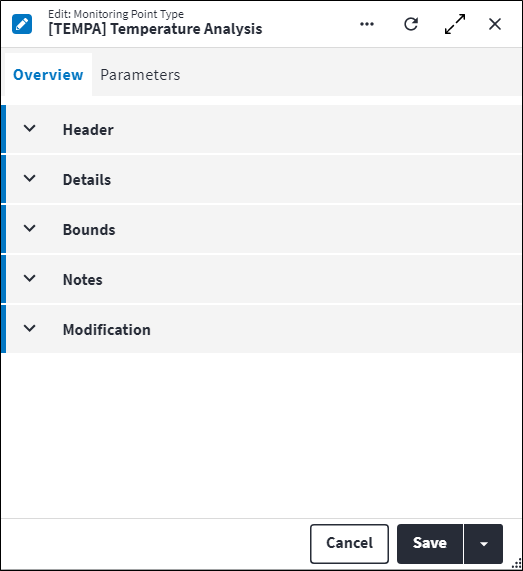
Overview
The Overview tab contains the following section(s):Header
- Code: A unique code to identify the monitoring point type, for example
VIBRorTEMP. - Description: A short description of the monitoring point type, for example
VibrationorTemperature. - Permission Tree: A field linked to a permission record in a permission tree, that determines whether a user has rights to access records and/or make changes to records. This is assigned by the system where possible.
- Sequence Number: The sequence in which the records are listed. Use the sequence number to list the records in a logical sequence.
- Is Active: Ticked if the record is active and available in lookup lists.
Details
- Is Calculated: Checked if readings from other monitoring points are used to calculate the monitoring point reading. Where Is Calculated is active, parameters must be defined. These parameters are used in the Reading Formula to define the formula used to calculate the monitoring point reading. If Is Calculated is active, readings cannot be captured manually.
- Reading Formula: Only required if Is Calculated is active. Enter a formula that uses the set parameters to calculate the monitoring point reading. When the Reading Formula is applied, it results in a value for the monitoring point reading, which is added to the Readings grid.
- Unit of Measurement: The unit of measurement for the monitoring point type, for example
HzorKm. Select a Unit Of Measurement from the lookup list. - Alarm Cancellation: Specify if and how alarms should be closed by the system for monitoring points with this monitoring point type. Possible values are:
None(default): Alarms are not auto closed by the system.Bounds: An alarm is auto closed by the system if a new monitoring point reading is inserted that no longer exceeds / falls below the monitoring point bound that caused the initial alarm.Work Order: An alarm is auto closed by the system when the corresponding work order status is set toClosedorCancelled.
- Upper Critical Suppresses Upper Warning: If set to true, the following behaviour is enabled:
- only an upper critical alarm is raised if a monitoring point reading is entered that exceeds both the upper critical bound and upper warning bounds; and
- an existing upper warning alarm is closed if a monitoring point reading is entered that now also exceeds the upper critical bound, thereby raising a upper critical alarm.
Upper Critical Suppresses Upper Warning defaults to true and is only editable when values have been specified for both Upper Critical Bound and Upper Warning Bound.
- Lower Critical Suppresses Lower Warning: If set to true, the following behaviour is enabled:
- only a lower critical alarm is raised if a monitoring point reading is entered that falls below both the lower critical bound and lower warning bound; and
- an existing warning alarm is closed if a monitoring point reading is entered that now also falls below the lower critical bound, thereby raising a lower critical alarm.
Lower Critical Suppresses Upper Warning defaults to true and is only editable when values have been specified for both Lower Critical Bound and Lower Warning Bound.
Bounds
- Upper Critical Bound: The upper absolute monitoring point reading value that will trigger an alarm (if an Upper Critical Alarm Type has been configured).
- Upper Warning Bound: The upper absolute monitoring point reading value that will trigger an alarm (if an Upper Warning Alarm Type has been configured).
- Lower Warning Bound: The lower absolute monitoring point reading value that will trigger an alarm (if an Lower Warning Alarm Type has been configured).
- Lower Critical Bound: The lower absolute monitoring point reading value that will trigger an alarm (if an Lower Critical Alarm Type has been configured).
Alarm Types
- Upper Critical Alarm Type: The alarm that will be triggered if the upper critical bound is exceeded. The alarm type needs to be unique across the bounds. This field is read-only if Upper Critical Bound is NULL.
- Upper Warning Alarm Type: The alarm that will be triggered if the upper warning bound is exceeded. The alarm type needs to be unique across the bounds. This field is read-only if Upper Warning Bound is NULL.
- Lower Warning Alarm Type: The alarm that will be triggered if the lower warning bound is exceeded. The alarm type needs to be unique across the bounds. This field is read-only if Lower Warning Bound is NULL.
- Lower Critical Alarm Type: The alarm that will be triggered if the lower critical bound is exceeded. The alarm type needs to be unique across the bounds. This field is read-only if Lower Critical Bound is NULL.
Notes
Add additional details, comments or other relevant information.Modification
Displays details of when the record was created and last updated. This section is autopopulated and requires no user input.Monitoring Point Type Parameters
Parameters are added to a monitoring point type to define the reading formula used to calculate a monitoring point reading. The parameters configured on a monitoring point type will be the default parameters for a monitoring point which is linked to it.
Click ![]() in the toolbar to add parameters to a monitoring point type. The following fields are required:
in the toolbar to add parameters to a monitoring point type. The following fields are required:
- Monitoring Point Type: The monitoring point type to which this parameter applies.
- Parameter Name: Parameters on a monitoring point type define the Reading Formula used to calculate a monitoring point reading, if a calculated monitoring point reading is required (ie if Is Calculated is active).
- Parameter Value: The Parameter Value can be a number value or the parameter ID.
- Permission Tree: A field linked to a permission record in a permission tree, that determines whether a user has rights to access records and/or make changes to records. This is assigned by the system where possible.
Assist custom actions
The following custom actions are available in the Assist panel in the sidebar. Keep in mind that some of these custom actions are only available from the edit screen, while others are available from both the dashboard and edit screen.
- Set Active / Set Inactive: Refer to Set Items to Active or Inactive for more information.
- Add to Compare: Refer to Add Items to Comparison for more information.
- Change Permission Tree: Refer to Change Item's Permission Tree for more information.
- Cross References: Refer to Perform Cross References for more information.
- View Changelog: Refer to View Changelog Values for more information.