Meter Screen
Data is captured on the following tab(s) of the edit screen: Overview, Readings, Predicted Meter Readings, Attributes, Documents and User Defined Fields. Below is a list of descriptions for the fields in the sections on each tab. The actions that can be performed from the Assist panel in the sidebar are also outlined.
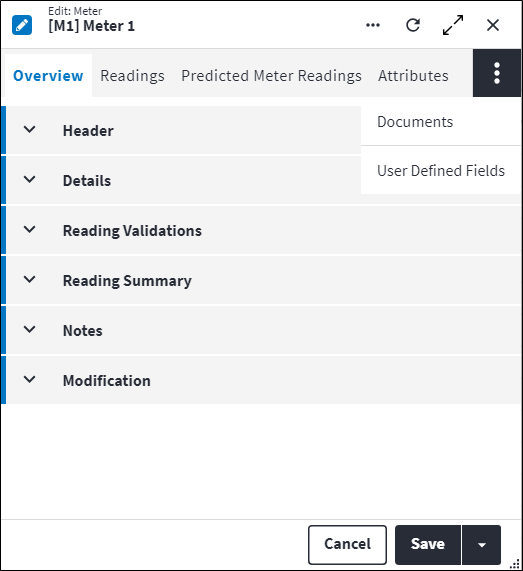
Overview
The Overview tab contains the following section(s):Header
- Code: A unique code that identifies the meter, for example
T2OorB1S. - Description: eA short description of the meter, for example
Truck No. 2 OdometerorBoiler 1 Steam Flow Meter.
Details
- Permission Tree: A field linked to a permission record in a permission tree, that determines whether a user has rights to access records and/or make changes to records. This is assigned by the system where possible.
- Site: The site where this meter is installed, which can be a virtual or non-virtual site. A user with access rights to this site can view and access this meter. The site is optional. If the site is defined, then this meter may only be linked to regular assets of the same site. If no site is defined, then the meter can be linked to any asset on any site.
- Is Active: Ticked if the record is active and available in lookup lists.
- Average Daily Rate Calculation Unit: Indicates the type of automatic calculation used for the Average Daily Rate, which could be the number of readings (count-based) or interval options (interval-based). Possible values are:
Reading CountHoursDaysWeeksMonthsYears
- Average Daily Rate Calculation Quantity: Indicates the number of readings or interval, depending on the type of Average Daily Rate Calculation Unit chosen. If count based, this would be the number of readings and if interval based, this would be the time period. The user needs to specify number of readings or the interval that will be used to calculate the Average Daily Rate.
- Automatically Update Average Daily Rate: Indicates whether the Average Daily Rate is automatically calculated or manually set. If the checkbox is ticked, the meter's Average Daily Rate is calculated automatically, based on the calculation method.
- Average Daily Rate: This indicates the average daily rate of the meter and is used to predict when tasks will be due in the future. Proposed work order generation requires this value in order to forecast when tasks will be due, based on the tasks' meters. If the Average Daily Rate is calculated automatically, then the user should state the method of calculation. If the Average Daily Rate is not calculated automatically, then the user is able to manually set this value with the Set ADR custom action in the Assist panel in the sidebar. Refer to Average Daily Rate for the related validations.
- Auto Reset Value:This is the reading at which the meter will clock over to zero. The meter will auto-reset to zero after the specified Auto Reset Value has been reached. Refer to Auto Reset Value for the related validations.
- Is Paused: The user can use the Pause and Resume custom actions in the Assist panel in the sidebar. When Is Paused is enabled, no meter readings can be captured against the meter.
- Unit of Measurement: The unit of measurement that the meter uses to count. This is used when a reading is captured. Examples are
Hoursworked,Unitsproduced,Kilometrestravelled or distance inMetres. - Predicted Meter Reading Status: This displays the status of predicted meter readings. Possible values are:
Not Used by Task: The meter is not linked to a task, thus the predicted meter reading has no purpose and is not required.Latest Meter Reading Not Valid: The latest meter reading is either not specified or valid.ADR is Zero: The Average Daily Rate is zero, thus the system cannot calculate the predicted meter reading.Generation Required: Predicted meter readings need to be generated manually via Generate Predicted Readings custom action in the Assist panel in the sidebar.Generated: The predicted meter readings have been successfully generated.
- Validate Readings: Indicates whether meter readings will be validated. This is used when manual meter readings are captured as opposed to readings coming in from third party systems via the API. Refer to Meter reading accuracy for more information.
- Validate Average Daily Rate Variance: A lookup field with the following options:
System Option,Yes,No. Defaults toSystem Option, which means the meter ADR will be validated as defined in the system option selection. This is only available if Validate Readings is true for this meter. - Average Daily Rate Variance Percentage: The allowed variance of the ADR. Entering a meter reading that causes the ADR to change by more than the specified allowed variance will prompt the user to confirm weather they would like to save the meter reading.
- Validate Average Daily Rate Maximum Value: Select to enforce the restriction of meter reading values based on the calculated ADR. This is only available if Validate Readings is true for this meter.
- Average Daily Rate Maximum Value: The allowed maximum value for the ADR. The user is not able to insert a meter reading that causes the ADR to exceed the maximum allowed value.
Reading Summary
- Cumulative Reading: The count for all meters that have been attached to the asset.
- Last Reading: The count on the meter when the last reading was recorded.
- Last Reading On: The date that the Last Reading was recorded.
- Last Reset On: The date that the meter's count was last reset.
- Last Reset Reading: The count that the meter was reset to.
Notes
Add additional details, comments or other relevant information.Modification
Displays details of when the record was created and last updated. This section is autopopulated and requires no user input.Readings
A meter and its readings are used to predict when tasks are due. Readings are captured for meters that have been added in the system. Meter readings can be captured manually, populated from an external system or generated from a usage- or calendar-based task on a work order.
The following information is displayed when readings are captured for a meter:
- Reading: The count on the meter when the reading is recorded.
- Cumulative Reading: The increasing or growing of the meter reading by accumulation. The Cumulative Reading is calculated as follows: the old Cumulative Reading + (the new Reading value - the old Reading value).
- Reading On: The date on which the meter reading is recorded.
- Is Asset Consumption Reading: Read-only field indicating where the reading originates from. If this is true, then the reading was inserted via the Asset Consumption feature on the Asset. If false, the reading does not originate from the Asset Consumption and was either inserted directly into the Meter Readings table or through a Work Order.
- Site:
There are three ways of capturing meter readings. The Site values available in this lookup list are determined by the origin of the meter reading:
- When inserting a new meter reading for a specific meter, Site defaults to the meter Site. If no site has been specified on the meter, the value will be null.
- When the meter reading originates from an asset consumption record, Site defaults to the asset Site.
- If the system option Automatically Add Meter Readings to Usage Based Tasks is enabled and the meter reading originates from a work order meter, Site defaults to the work order task asset Site. If the work order has one task linked to it, the work order task asset Site is used. If there is more than one task linked to the work order (with different assets linked to the task), the work order asset Site is used. If the work order has no asset assigned to it, the work order Site is used.
- Location:
There are three ways of capturing meter readings. The Location values available in this lookup list are determined by the origin of the meter reading:
- When inserting a new meter reading for a specific meter, Location can be selected, but is not mandatory. Once a location value has been inserted and the record is saved, the value cannot be updated.
- When the meter reading originates from an asset consumption record, Location defaults to the asset Location. If no location has been specified on the asset, the value will be null.
- If the system option Automatically Add Meter Readings to Usage Based Tasks is enabled and the meter reading originates from a work order meter, Location defaults to the work order task asset Location. If the work order has one task linked to it, the work order task asset Location is used. If there is more than one task linked to the work order (with different assets linked to the task), the work order asset Location is used.
Refer to Meter Readings for the related validations.
Predicted Meter Readings
Predicted meter readings are meter readings that are generated for scheduling and forecasting purposes.
The following information is displayed for predicted readings:
- Reading: The count on the meter when the reading is recorded.
- Reading On: The date on which the meter reading is recorded.
Keep in mind
The Latest Meter Reading is the anchor; all due dates are calculated from this anchor point using this formula:
Next Due Date = Last Done Date (Meter Reading Date + ((Next Due Reading – Latest Meter Reading)/ADR).
Meter Attributes
Attributes are used to describe the specific features, properties or characteristics of entities. An attribute is configured once and then reused across multiple entities.
A linked attribute can be inherited. When items are synced the linked attribute will be inherited, also as a linked attribute. So, if linked to an asset type, for example, then the asset will inherit the linked attribute.
Click ![]() in the toolbar to create a new linked attribute or click
in the toolbar to create a new linked attribute or click ![]() to link an existing attribute. Once linked, the attribute and its associated details is listed in the grid on the entity's Attributes tab. The following information is displayed:
to link an existing attribute. Once linked, the attribute and its associated details is listed in the grid on the entity's Attributes tab. The following information is displayed:
- Code: A unique code that identifies the attribute, for example
MODorCOL. - Description: ovA short description of the attribute, for example
ModelorColour. - Predefined Value: An allowed value for the attribute, which was inserted via the lookup list.
- Value: An allowed value for the attribute, which was entered via free-text.
- Predefined Value Description: A detailed explanation relating to the attribute allowed value.
The linked attribute also displays in a consolidated list of linked attributes on the entity's Attributes dashboard.
Refer to Attributes for more information.
Meter Documents
The purpose of the document linking functionality is to link a document record that has been added to the On Key document library to one or many entities. An example of this could be an instruction manual of how to repair an asset type. This instruction manual can be created as a document record and then linked to a specific asset type. Upon syncing, the instruction manual will be inherited to the child assets, asset components and asset component placeholders when set and linked.
Information regarding linked documents, including the file location, file name, file size and file type, is displayed. For work order documents and work order task documents, Is Copied Document Link also indicates whether the document link was copied from the relevant regular asset type task or regular asset task.
Refer to Document Linking for more information.
Meter User Defined Fields
User defined fields are used for capturing specific information required to support a client's custom business processes. The user defined fields on an entity are preconfigured. They pull through automatically from the user defined fields that are set up on the associated database table in the master data.
Refer to User Defined Fields for more information.
Assist custom actions
The following custom actions are available in the Assist panel in the sidebar. Keep in mind that some of these custom actions are only available from the edit screen, while others are available from both the dashboard and edit screen.
- Resume: When the meter is resumed, meter readings can be captured against the meter.
- Pause: The meter can be paused so that no meter readings can be captured against it. For example, the meter can be paused in order to stop any readings from being recorded while the meter is being replaced, configured or maintained.
- Manual Reset Meter: Refer to Manual Reset Meter for more information.
- Set ADR: If the Average Daily Rate is not calculated automatically, use this to manually set the value for the Average Daily Rate. The Calculation Unit and Quantity can be defined from here. Once the rate is defined and saved, then the new Average Daily Rate should be persisted. Refer to Average Daily Rate for the related validations.
- Delete All Readings: Refer to Delete Meter Readings for more information.
- Set Active / Set Inactive: Refer to Set Items to Active or Inactive for more information.
- Change Site: Update the Site value for the selected meter.
- Change Permission Tree: Refer to Change Item's Permission Tree for more information.
- Add to Compare: Refer to Add Items to Comparison for more information.
- Generate Predicted Meter Readings: Enables immediately generation of predicted meter readings in order to show the latest predicted readings for the meter.
- Cross References: Refer to Perform Cross References for more information.
- View Changelog: Refer to View Changelog Values for more information.