Alarm Screen
Data is captured on the following tab(s) of the edit screen:Overview, Attributes, Expressions and Documents. Below is a list of descriptions for the fields in the sections on each tab.
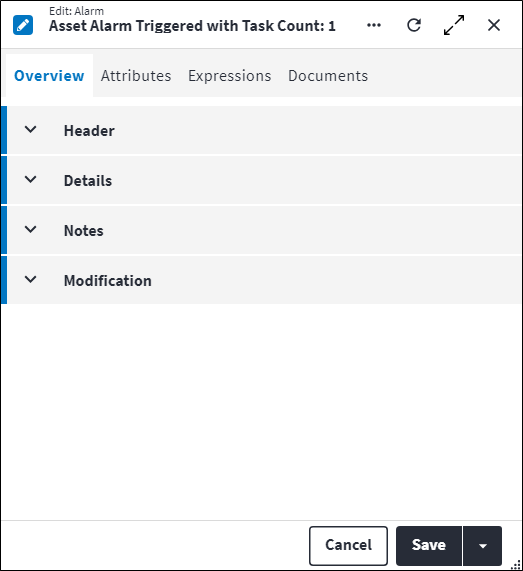
Overview
The Overview tab contains the following section(s):Header
- Description: The alarm Description is automatically generated but can also be manually populated if the alarm was manually created. The system automatically completes this field if the alarm was created as a result of one of the following:
- a monitoring point reading is created and the reading exceeds the monitoring point's bounds, or
- an inspection task that requires a monitoring point reading fails because the reading exceeds the monitoring point's bounds.
- Permission Tree: A field linked to a permission record in a permission tree, that determines whether a user has rights to access records and/or make changes to records. This is assigned by the system where possible.
Details
- Status: Indicates the status of the alarm. The Status is changed using the Change Alarm Status custom action in the Assist panel in the sidebar. Refer to Change Alarm Status for more information.
- Asset: The asset on which the alarm is based. This defaults to the monitoring point trigger expression asset for alarms that are automatically created due to failed trigger expressions.
- Alarm Type: Unique code that indicates the alarm type.
- Work Order Generated: Indicates whether a work order has been generated for the alarm type.
- Classification: A classification of the alarm. This is set by the system based on the rules below, but can be manually updated. Possible values are:
Information: The alarm was manually created.Error: The alarm was created due to a critical bound being exceeded or an expression being met.Warning: The alarm was created due to a warning bound being exceeded.
- Monitoring Point: Indicates the monitoring point this alarm relates to. This is set by the system.
- Exceeded Bound: Indicates the bound that was exceeded to cause the alarm. This is set by the system. Possible values are:
Upper CriticalUpper WarningLower WarningLower Critical.
Notes
Add additional details, comments or other relevant information.Modification
Displays details of when the record was created and last updated. This section is autopopulated and requires no user input.Alarm Attributes
Attributes are used to describe the specific features, properties or characteristics of entities. An attribute is configured once and then reused across multiple entities.
A linked attribute can be inherited. When items are synced the linked attribute will be inherited, also as a linked attribute. So, if linked to an asset type, for example, then the asset will inherit the linked attribute.
Click ![]() in the toolbar to create a new linked attribute or click
in the toolbar to create a new linked attribute or click ![]() to link an existing attribute. Once linked, the attribute and its associated details is listed in the grid on the entity's Attributes tab. The following information is displayed:
to link an existing attribute. Once linked, the attribute and its associated details is listed in the grid on the entity's Attributes tab. The following information is displayed:
- Code: A unique code that identifies the attribute, for example
MODorCOL. - Description: ovA short description of the attribute, for example
ModelorColour. - Predefined Value: An allowed value for the attribute, which was inserted via the lookup list.
- Value: An allowed value for the attribute, which was entered via free-text.
- Predefined Value Description: A detailed explanation relating to the attribute allowed value.
The linked attribute also displays in a consolidated list of linked attributes on the entity's Attributes dashboard.
Refer to Attributes for more information.
Alarm Expressions
Alarm monitoring point trigger expressions are automatically added via failed trigger expressions. This results in the alarm being created. No changes can be made to these records.
The following fields are displayed on the Overview and Task tabs:
Overview
- Alarm Description: The description of the alarm that this failed expression applies to.
- Monitoring Point Trigger Expression Description: Description of the monitoring point trigger expression that has failed.
- Monitoring Point Trigger Expression Expression: The monitoring point trigger expression that was met to cause an alarm to be raised. As new monitoring points are entered into the system, the expressions are evaluated. An alarm can have multiple monitoring point trigger expressions linked to it.
Monitoring point trigger expressions are inherited, therefore cannot be added, edited or deleted on the alarm. Refer to Expressions for more information on the syntax used to build expressions and to the Monitoring Point Trigger Expression Screen for practical examples of monitoring point trigger expressions. - Status: Indicates the current status of the alarm. Possible values are:
Active(default)CancelledHandled
- Changed On: Date on which the alarm status was changed.
Tasks
Alarm monitoring point trigger expression tasks are corrective tasks that are linked to the failed expression. These tasks are configured in the asset register and are then automatically created via failed trigger expressions. The corrective work order that will be created will contain these tasks.
The Status of an alarm expression task is automatically assigned by the system. Possible values are:
Active(default)CancelledHandled
Alarm Documents
The purpose of the document linking functionality is to link a document record that has been added to the On Key document library to one or many entities. An example of this could be an instruction manual of how to repair an asset type. This instruction manual can be created as a document record and then linked to a specific asset type. Upon syncing, the instruction manual will be inherited to the child assets, asset components and asset component placeholders when set and linked.
Information regarding linked documents, including the file location, file name, file size and file type, is displayed. For work order documents and work order task documents, Is Copied Document Link also indicates whether the document link was copied from the relevant regular asset type task or regular asset task.
Refer to Document Linking for more information.
Assist custom actions
The following custom actions are available in the Assist panel in the sidebar. Keep in mind that some of these custom actions are only available from the edit screen, while others are available from both the dashboard and edit screen.
- Change Status: Refer to Change Alarm Status for more information.
- Add to Compare: Refer to Add Items to Comparison for more information.
- Set Active / Set Inactive: Refer to Set Items to Active or Inactive for more information.
- Change Permission Tree: Refer to Change Item's Permission Tree for more information.
- Create Work Orders for Alarms: Refer to Create Work Orders For Alarms for more information.
- Cross References: Refer to Perform Cross References for more information.
- View Changelog: Refer to View Changelog Values for more information.