Regular Asset Type Task Screen
Data is captured on the following tab(s) of the edit screen: Overview, Planning, Scheduling, Long Description, Follow Up Tasks, Suppressed Tasks, Resources, Spares, Auxiliary Tasks, Sub Tasks, Conditions, Rules, Attributes, Changed Entities, Documents and User Defined Fields. Below is a list of descriptions for the fields in the sections on each tab.
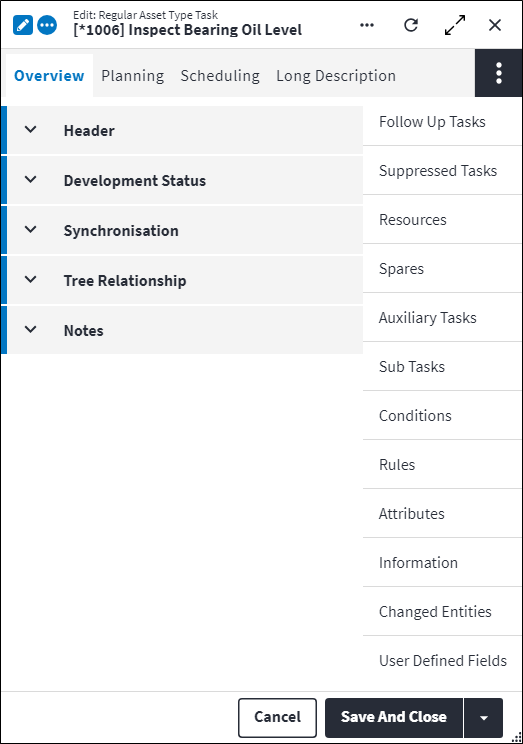
Overview
The Overview tab contains the following section(s):Header
- Code: The unique code that identifies an original regular asset type task. In the case of an inherited task, the code identifies that the task is the same code as its ancestor regular asset type task in the asset type tree.
- Description: A short description of the regular asset type task, for example
Check AlignmentorLabour. - Alternative Description: An expanded description that can be used to add more details to the Description, especially in the case of inherited items. This description can be translated into one of the standard languages via one or more standard phrases.
- Permission Tree: A field linked to a permission record in a permission tree, that determines whether a user has rights to access records and/or make changes to records. This is assigned by the system where possible.
- Sequence Number: The sequence in which this regular asset type task appears in a list of tasks with the same parent and at the same level in this asset type tree structure. Use the Sequence Number to view regular asset type tasks in a logical sequence.
- Is Active: Ticked if the regular asset type task is active and available in a lookup list.
- Derived From Standard Task: This system-calculated field is set to true if the regular asset type task is created from a standard task. It does not matter whether the link to the global standard task is maintained or broken.
Development Status
The development functionality identifies and controls the different stages of development and the entity's inheritance information. This section is autopopulated and requires no user input.Synchronisation
The synchronisation section displays the most recent date on which the rules for the entity were changed. This section is autopopulated and controlled by the synchronisation functionality.Tree Relationship
- Asset Type: The asset type on which the regular asset type task is based.
- Component: The asset type component on which the regular asset type task is based.
- Component Record Type: The type of asset type component on which the regular asset type task is based, for example
Regular Asset Type ComponentorPlaceholder Asset Type Component - Linked.
Notes
Add additional details, comments or other relevant information.Planning
The Planning tab contains the following section(s):General
- Is Mandatory: Ticked if the task is required to be executed before the work order is closed, for example a safety inspection.
- Is Statutory: Ticked if the task is a required task that is usually regulated by legislation.
- Importance: A value that indicates how urgent the task is so that work orders for assets can be prioritised, for example
Low,Medium,HighorVery High. Select an Importance Code from the lookup list. - Type of Work: A grouping mechanism for different types of work orders that is used for planning, analysis and reporting. The type of work is based on the tactic used to prevent failure. Examples include
PreventiveandCondition Monitoring.
Inspection
- Is Inspection: Ticked if the regular asset type component must be inspected. If the regular asset type task is a pass/fail type test then a follow up task must be executed, based on the work order feedback for this task. For example, if the regular asset type task fails, then a follow up task becomes due. Clear the checkbox if the regular asset type task is not a pass/fail type test.
- Inspection Type: Classifies the type of inspection task which can be one of the following options. This field is only editable when Is Inspection is set to true.
Automatic Monitoring: This is used when monitoring point readings are inserted into On Key Plus via another system. This option can only be selected when the First Interval Type Code is set toAd hoc. Manual Reading Required on the follow up task expressions will automatically be set to false. A user cannot manually add this task to a work order.Manual and Automatic Monitoring: This is used when readings are inserted either by means of a work order task (manual) or by a system, directly into the monitoring point readings table (automatic). Manual Reading Required on the follow up task expressions should be defined by the user.Manual Monitoring: This is used when monitoring point readings are manually inserted by a user on a work order task. Manual Reading Required on the follow up task expressions will automatically be set to true.Manual Reading Only: This is used when monitoring point readings are manually inserted by a user on a work order task. There is no follow up task logic linked to this inspection task. Monitoring points are defined for these tasks and are then used in the work order task.Pass or Fail: This is used when a simple pass or fail inspection task is required, without the need of inserting a monitoring point reading. These types of tasks can either pass or fail. When the task fails, the linked follow up tasks are activated.
Pass or Fail. The follow up tasks are either added to the same work or a new work order, depending on the configuration. - Failed Reason Required: Indicates whether providing a reason for a failed inspection is required. Only applies if the Inspection Type is
Pass or Fail. - Monitoring Point Type: Only applies when If Inspection and Is Reading Required are ticked. A monitoring point type is the default value that applies to specific monitoring techniques used at monitoring points. Examples of monitoring point types used for monitoring points where readings are taken include
Temperature AnalysisandVibration Analysis.
Responsibility
- Responsible Section: The section or company that is responsible for executing the task, for example
Mechanical SectionorContractor Section. - Responsible Trade: A trade represents a specific skillset that exists in a section, for example
Fitter and TurnerorOperator. Select the trade that is responsible for the task from the lookup list. - Responsible Staff Member Resource: The staff member that is responsible for executing the task.
- Responsible Resource First Name: The first name of the staff member responsible for executing the task. This is a read-only field that is completed by the system.
- Responsible Resource Last Name: The last name of the staff member responsible for executing the task. This is a read-only field that is completed by the system.
Duration
- Motion Type: Identifies whether the asset must be moving or stationary when the task is executed. Select a Motion Type that minimises downtime, always bearing safety in mind.
Possible values are:Stationary Or In MotionOnly When StationaryOnly When In Motion.
- Labour Duration Calculation Type: Determines how labour records on a task will be used when calculating the total task or work order durations.
SelectParallelwhen a task's labour records are performed simultaneously with other labour records on the same task. The labour record with the longest duration will be used to calculate the labour duration.
SelectSerieswhen labour records on a task can only be performed in isolation. The sum of all the labour record times on completion will be used to calculate the labour duration. - Component Quantity: The number of component units is displayed. The Component Quantity defaults to zero if the regular asset type task is added to an asset type.
- Auto Calculate Duration Per Unit: The duration per unit will be auto calculated when certain changes are made on the staff resource time only. The checkbox defaults to true when inserting a new record.
- Duration Per Unit: The following durations are applied if the resource durations are specified on the Resources tab and Auto Calculate Duration Per Unit is active.
If the Labour Duration Calculation Type is set toSeries, then the Duration Per Unit equals the sum of resource durations for all resources.
Alternatively, if the Labour Duration Calculation Type is set toParallel, then the Duration Per Unit equals the longest duration specified in the resources details.
This field is read-only if Auto Calculate Duration Per Unit is active. - Auto Calculate Total Duration: Total Duration will be auto calculated when certain changes are made on the staff resource time only. The checkbox defaults to true when inserting a new record.
- Total Duration: If Auto Calculate Total Duration is active, the Total Duration is calculated as Component Quantity x Duration Per Unit.
The Component Quantity value is set to1when the default value is0. Duration Per Unit is based on the asset task resource usage.
This field is read-only if Auto Calculate Total Duration is active. - Auto Calculate Downtime Per Unit: If enabled, the Downtime Per Unit becomes read-only. If the Motion Type is set to
Only When Stationary, then the Downtime Per Unit will default to the Duration Per Unit value. If the Motion Type is set toStationary Or In MotionorOnly When In Motion, then the Downtime Per Unit will default to zero. If this is disabled, the task's Motion Type is ignored and no defaulting occurs. - Downtime Per Unit: The planned time that the component unit will not operate while work is performed. For example 00:15 standing time is allowed to prepare the component unit for maintenance. If the component unit can operate while the task is executed then downtime is 00:00.
- Auto Calculate Total Downtime: Total Downtime will be auto calculated when the Downtime Per Unit is changed or when the Component Quantity is updated.
- Total Downtime: If Auto Calculate Total Downtime is active, then the Total Downtime is calculated as Component Quantity x Downtime per Unit.
Rule Evaluation
- Exclude When All Spare Rules Fail: This is used to indicate when a task should not roll-out on the asset side because the linked spares are not applicable, due to failed rules. This defaults to true.
- Exclude When Special Resource Rules Fail: This is used to indicate when a task should not roll-out on the asset side because the linked resources are not applicable, due to failed rules. This defaults to true.
- Exclude When All Follow Up Task Rules Fail: This is used to indicate when a task should not roll-out on the asset side because the linked follow up tasks are not applicable, due to failed rules. This defaults to true.
Refer to "Exclude Task" Logic for more information on how these fields work.
Scheduling
The Scheduling tab contains the following section(s):Scheduling
- Is Dual Scheduling: If Is Dual Scheduling is enabled on a task, a user can configure both calendar- and usage-based intervals on a single task. The task will be triggered by the interval that is due first. For example, a vehicle service could either be every year or at 100 000km, which ever comes first.
- First Interval Type: Task interval types determine the unit of measurement that is used to measure the interval between scheduled tasks, and how frequently a task that is associated with this task interval type is scheduled.
Possible values are:ADHOC: Ad hoc (no scheduling)CALEN: Calendar-based intervalsUSAGE: Usage-based intervalsEVENT: Event scheduling.
If the First Interval Type Code isADHOCorEVENT, then these fields will be cleared and read-only:- First Default Interval
- Second Interval Type
- Second Default Interval
- Scheduling Method
- Days To Schedule On.
- First Default Interval: Task intervals are the specific intervals that apply to a task interval type. The default interval that is associated with the task's interval type determines how frequently the task is scheduled when proposed work orders are generated. The default interval is only required for calendar and usage-based task interval types. If the interval type is ad hoc or event-based, the First Default Interval field is read-only. Select a First Default Interval from the lookup list.
- Second Interval Type: Only active if Dual Scheduling is enabled on a task, in which case the interval type will either be calendar or usage-based. Select the Second Interval Type Code from the lookup list.
- Second Default Interval: Only active if Dual Scheduling is enabled on a task, in which case the interval type will either be calendar or usage-based and the default interval is required. Select the Second Default Interval Code from the lookup list.
- Non Usage-Based Reading Required: Enabling this setting will allow meter readings to be captured for non usage-based tasks.
- Event: The event that determines when a task with an event-based task interval type is executed. Select the Event Code from the lookup list.
- Task Roll Up Point: The roll up point for the asset type that this regular asset type task is associated with. Select a Task Roll Up Point Code from the lookup list.
- Scheduling Method: The Scheduling Method determines how the Estimated Next Due Date is calculated when proposed work orders are generated. Two scheduling methods are available:
- Last Scheduled, where an Estimated Next Due Date is calculated for each occurrence of the regular asset type task in the time period determined by the scheduling parameters and based on the task's Last Scheduled Date. The regular asset type task is scheduled for each Estimated Next Due Date.
- Last Done, where the Estimated Next Due Date is calculated and one regular asset type task is scheduled based on the regular asset type task's Last Done Date.
- Days To Schedule On: Select an option from the drop-down list to specify when regular asset type tasks must be scheduled.
- Allow Conditions:
This will adjust a task's interval in one of these ways:
- by the set Adjustment Factor percentage, positive or negative), or
- by disabling a task completely or by having no effect on the task's interval.
- when a new condition is added to the conditions master data
- when a condition is linked to an asset type or asset.
- Machine State: Indicates whether the machine is operational. This field is editable if the Interval Type is calendar or usage. Select one of the following options:
Running Or Not RunningOnly Not RunningOnly Running.
- Is Paused For Scheduling: This indicates that the task should not be scheduled, due to the nature of the asset type or the timing. However, this task is still a valid task on the asset type, with scheduling frequencies and spares, and can still be accessed to be manually added to a work order. This is read-only if the Interval Type is
Ad hoc. - Paused Reason: Specify a reason why the task is being paused. This will assist users in the future to understand the reason for the task not being scheduled. This is read-only if Is Paused For Ready For Scheduling is false.
Classifications
- Task Classifications 1-8: Task classifications affect the way that tasks are grouped on work orders. Eight customisable task classifications can be defined in the Classifications master data, where it is determined what each classification represents and its allowed values. Select a user-defined task classification.
Long Description
The Long Description tab contains a Long Description section.
Long Description
- Print Long Description On Work Order: Ticked if the Long Description is printed on the work order.
- Long Description: A detailed description or additional instructions for the task. The Long Description is inherited by descendant and inherited tasks.
Regular Asset Type Task Follow Up Tasks
A follow up tasks is executed when the main task is complete.
A follow up task is added to the asset type tree as a regular asset type task. It can then be identified as a follow up task for another regular asset type task with the same regular asset type parent, by linking it to the regular asset type task as a follow up task. All regular asset type tasks that are linked to in-place asset types, placeholder asset types - linked, placeholder asset type components - linked and regular asset type components for the same asset type can be selected as follow up tasks.
Follow up tasks are set up on a main task classified as an inspection task, which is a pass/fail type test. Follow up tasks cannot be configured on non-inspection tasks. A follow up task can also be a main inspection task that is linked to another inspection task as a follow up task. A main inspection task can have multiple follow up tasks linked to it.
If the main inspection task fails, then the follow up task becomes due. The main inspection task can fail in two ways:
- When the main inspection task is completed, and the Passed field is false.
- When the follow up task has linked monitoring point trigger expressions that evaluate the monitoring point readings captured on the main inspection task. The expression determines if the main task has failed and whether the follow up task is required to correct it.
So, an inspection task can fail due to a person marking the task as failed or due to the monitoring point trigger expression evaluation. As a result, the follow up task is added to the same work order as the main inspection task, or it's added to a new work order once the work order reaches a specific user-defined status. Use the Add To Work Order setting on the follow up task to configure this. If ticked, the follow up task is added to the same work order, and if not ticked, the follow up task is added to a new work order.
Follow up tasks are only editable on a work order when the main inspection task fails. So, when the main inspection task fails, the follow up task becomes enabled.
An asset in the asset tree inherits all the follow up tasks from the asset type on which it is based.
Click ![]() in the toolbar to create a linked follow up task. Once linked, the follow up task and its associated details is listed in the grid on the entity's Follow Up Tasks tab. The following information is displayed:
in the toolbar to create a linked follow up task. Once linked, the follow up task and its associated details is listed in the grid on the entity's Follow Up Tasks tab. The following information is displayed:
- Follow Up Task: The task code that identifies the follow up task. The follow up task can only be a task with the same regular asset parent.
- Follow Up Task Description: A short description of the follow up task.
- Development Status: The development functionality identifies and controls the different stages of development and the entity's inheritance information. This section is autopopulated and requires no user input.
- Is Inherited: Indicates whether this is an inherited record.
Refer to Follow Up Work Orders for more information.
Regular Asset Type Task Follow Up Task Expressions
When a follow up task is linked to an inspection task, it specifies which task must be performed if the inspection task fails.
Expressions can be linked to a follow up task. The expressions on a follow up task evaluate monitoring point readings that are captured for an inspection task. Expressions determine whether the inspection task passes or fails. So, if the expression fails, the follow up task is created and if it passes, the follow up task is not created.
Expressions are linked to a follow up task by adding monitoring point triggers to the parent regular asset type. Once linked, the expressions on the monitoring point triggers are available on the tasks below the regular asset type. You can only lookup expressions on a regular asset type task follow up task for the monitoring point triggers that are linked to the parent regular asset type.
This configuration is inherited in the asset tree during synchronisation.
The following information is displayed when expressions are linked to regular asset type task follow up tasks:
- Monitoring Point Trigger Expression: A mathematical operation containing parameters. The expression is used by the monitoring point trigger to evaluate monitoring point readings and determine whether the inspection task passes or fails.
Monitoring point trigger expressions are inherited, therefore cannot be added, edited or deleted on this entity.
Refer to Expressions for more information on the syntax used to build expressions and to Monitoring Point Trigger Expression Screen for practical examples. - Manual Reading Required: Identifies where the monitoring point reading will be retrieved from, which will either be automatic or manual. Based on this, the follow up task will be added as follows:
- For automatic readings: This follow up task is a corrective task that will be provisioned on a work order which was created from an alarm.
- For manual readings: The follow up task will be provisioned on a scheduled work order, and will become active on the work order or a new follow up work order, depending on the configuration.
- Development Status: The development functionality identifies and controls the different stages of development and the entity's inheritance information. This section is autopopulated and requires no user input.
- Is Inherited: Indicates whether this is an inherited regular asset type task follow up task expression.
Refer to Monitoring Point Triggers and Monitoring Points for more information.
Regular Asset Type Task Suppressed Tasks
A suppressed task is a task that must be suppressed (not scheduled) when the current task is scheduled. A suppressed task is linked to a regular asset type task in order for it to be suppressed by that task.
A suppressed task is a regular asset type task. It must first be added to the asset type component or asset type before it is linked to another regular asset type task for the same asset type component or asset type. A task can only suppress another task that is linked to the same asset type.
A task can either be classified as a suppressor task, which is the main task, or a suppressed task, which is the task being suppressed by the main task. The suppressor task will contain a list of tasks that it suppresses. Multiple suppression is allowed on one task, so one suppressor task can suppress multiple other tasks.
The suppression window is defined when the suppressed task is linked to the suppressor task. A suppressed task on one suppressor task could also be linked to other suppressor tasks and have different suppression windows. The suppression window is based on the suppressed task's interval and its starting point is based on the suppressor task's Due Date.
There are different ways to define how big the suppression window should be. If the suppressor task falls due within the suppression window of the suppressed task, then the suppressed task will be suppressed, ie will not be scheduled. The suppression window is indicated on the due task's Suppressors tab.
For usage-based tasks, the suppression window is calculated using the actual interval, the suppression percentage and the meter ADR. If the meter ADR is very small, the suppression window can get to an unrealistically large value. The suppression window is therefore limited to 500 years.
There are rules that apply to suppression. A task that is suppressed can still suppress another task. When the suppression set-up changes on the suppressor task, this will trigger the suppression logic to be rerun. So, if the suppression window changes, for example, then the due tasks need to recalculate to determine whether tasks are still due or if they are suppressed.
All regular asset type tasks that are linked to in-place asset types, placeholder asset types - linked, placeholder asset type components - linked and regular asset type components for the same asset type can be selected as suppressed tasks. A suppressed task's interval type must be calendar-, event- or usage-based.
An asset in the asset tree inherits all the suppressed tasks from the asset type on which it is based.
The following information is displayed for suppressed tasks that are linked to regular asset type tasks:
- Suppressed Task: The task code that identifies the regular asset type task that is suppressed by the main regular asset type task. The suppressed task must be a task with the same asset type parent.
- Suppressed Task Description: A short description of the suppressed task.
- Development Status: The development functionality identifies and controls the different stages of development and the entity's inheritance information. This section is autopopulated and requires no user input.
- Additional Cycles Suppressed: The number of times after the current occurrence that the regular asset type task must be suppressed (not generated) when generating proposed work orders. If the Additional Cycles Suppressed is zero then every occurrence of the regular asset type task is suppressed. This value can contain decimals.
- Suppression Percentage: This is calculated from the suppressed task's interval, whether its usage-based or calendar-based. The regular asset type task must be suppressed (not included) when generating proposed work orders if its Estimated Next Due Date falls within the number of days determined by (default interval * suppression %) before or after the main task's Estimated Next Due Date.
- Suppressed Days Before: This is the number of days the suppression window should be before the task is due. So, suppress this regular asset type task if its Estimated Next Due Date is within this number of days before the date on which the main task is due to start, ie before the main task's Estimated Next Due Date. If Suppressed Days Before is set to
2days for the suppressed regular asset type task, then it is suppressed (not scheduled) when its Estimated Next Due Date is within2days before the main task's Estimated Next Due Date. - Suppressed Days After: This is the number of days the suppression window should be after the task is due. So, suppress this regular asset type task if its Estimated Next Due Date is within this number of days after the date on which the main task is due to start, ie after the main task's Estimated Next Due Date. If Suppressed Days After is set to
2days for the suppressed regular asset type task, then it is suppressed (not scheduled) when its Estimated Next Due Date is within2days after the main task's Estimated Next Due Date.
Regular Asset Type Task Resources
In On Key, resources are human resources or special tools which can be applied to perform maintenance tasks on assets. Resources can be classified as staff members, special resources or contacts.
Resources are allocated trades to determine the types of jobs the resource can be used for. A resource could have multiple trades and for each trade the resource could have a different financial rate. A resource can also have multiple competencies, which are used to determine whether the resource is qualified or skilled to undertake a task.
Resources are configured and then linked to a task to define, at a more detailed level, which resources are required to do the work. If a Resource Code is not specified when linking the resource, then a Resource Type of either Staff Member or Special Resource must be selected.
The grid displays the resources that have already been linked to the task. To link an additional resource to the task, click on the ![]() in the toolbar.
in the toolbar.
Take note of the following fields. These fields relate to the requirement from the resource in order to the complete the task. It does not relate to similar fields set on the resource itself.
- Section: The resource assigned to complete the task needs to work in this section.
- Trade: The trade that is required to complete the task.
- Resource Type: A grouping mechanism used to classify resources and differentiate between human resources and special tools. Possible resource types include Staff Member, Special Resource and Contact.
- Resource: The resource to be used to complete the task.
- Competency: eThe minimum competency that the resource needs to complete the task.
- Proficiency: The level at which the resource needs to perform to complete the task.
- Filter Units of Measurement by Trade: Ticked if Unit of Measurement should only display units of measurement that are associated with the selected trade's financial rates.
- Unit of Measurement: The actual unit of measurement in which the resource is measured when performing the task.
- Duration or Usage: The time or amount that is required from the resource to perform the task. The description of the field is automatically set to either
DurationorUsagebased on the unit of measurement selected. If the Unit of Measurement Type is Duration, the field description is set to Duration and a time control will be displayed. If the Unit of Measurement Type is None, the field description is set toUsageand a numeric value can be inserted. - Quantity: The number of resources with the specified trade, competency and proficiency from the specified section that are required to complete the task.
Refer to Resources for more information.
Regular Asset Type Task Spares
A spare refers to an item that is used to replace an old or broken part. Spare parts could be a subset or complete bill of materials.
Configuring spare parts for entities on the asset type side promotes an intelligent asset type tree set-up, as assets and tasks inherit the preconfigured spare parts. This supports the planning of tactical and non tactical work and promotes efficient work management practices. Spares can also be configured on items in the asset tree.
The material master items that are required as spares are linked to the task. The following information is displayed for linked spares:
- Commodity: The commodity to which the spare is linked.
- Material Master: A unique code that identifies the material master item, for example
BELT01orBEAR01. - Quantity: The number of material master items required as spare parts for this task.
- Cost Element: The cost element to which the spare is linked. This field is not mandatory.
Regular Asset Type Task Auxiliary Tasks
An auxiliary task is a task that is required before or after the main task. It is a pre- or post-task that can be created and linked to a main task. These tasks are usually carried out in preparation of the main task, or they are HSSE tasks required before or after the main task is performed. For example, an electrician might need to switch off the electricity as a pre-task before the main task can be performed.
An auxiliary task does not have a scheduling component to it, so it cannot be scheduled. It is included as a task when the main task is scheduled. The Auxiliary Task Type field determines whether the auxiliary asset type task is required before or after the main asset type task.
Auxiliary asset type tasks are configured on asset types or asset type components. They are then linked to a regular asset type task. An asset in the asset tree inherits all the auxiliary asset type tasks from the asset type on which it is based.
The following information is displayed for auxiliary asset type tasks that are linked to regular asset type tasks:
- Auxiliary Task: A unique code that identifies the auxiliary asset type task.
- Auxiliary Task Description: A short description of the auxiliary asset type task.
- Auxiliary Type: Indicates whether the auxiliary asset type task is required before (pre) or after (post) the main asset type task.
- Development Status: The development functionality identifies and controls the different stages of development and the entity's inheritance information. This section is autopopulated and requires no user input.
- Is Inherited: Indicates whether this is an inherited auxiliary asset type task.
Refer to Auxiliary Asset Type Tasks and Auxiliary Asset Tasks for more information.
Regular Asset Type Task Sub Tasks
Sub tasks give structure to the task that they are added to. They specify the step-by-step procedure that is required to complete the task.
For example, the steps that must be followed for the task "Replace Bearing" are captured as sub tasks and listed in sequence in the sub tasks for the task.
During synchronisation, an asset inherits the task with its sub tasks from the asset type on which it is based.
The following information is displayed for sub tasks that are added to regular asset type tasks:.
- Sub Task: A code that identifies the sub task. The code can be edited on an original task and is not a required field.
- Sub Task Description: A description of the sub task that must be completed for the task. The description must be unique and can only be edited on an original task, not on an inherited task.
- Sub Task Alternative Description: Defaults to the Sub Task Description.
- Development Status: The development functionality identifies and controls the different stages of development and the entity's inheritance information. This section is autopopulated and requires no user input.
- Is Inherited: Indicates whether this is an inherited sub task.
Regular Asset Type Task Conditions
Conditions refer to the circumstances in which an asset operates. Conditions can affect a task's interval, or the frequency of a task. The adjustment percentage on a condition specifies the amount, in percentage, by which the task interval will be adjusted if that condition is applied. So, if an asset operates in a high-risk condition and tasks need to be performed more frequently, the adjustment percentage will be a negative value in order to decrease the task interval.Linking conditions to an entity promotes an intelligent configuration, as assets and tasks will inherit these preconfigured conditions. Conditions are managed from the asset type tree but the functionality is actioned from the asset tree.
The process for linking conditions to regular asset type tasks is as follows:
- Link conditions to the regular asset type task. The conditions lookup list will be filtered from the master data list and contain only the conditions that are used in the tree from that point upwards and will end at the first nearest regular asset.
- Save the record.
Modifications to conditions can be made on the regular asset type task level if customised changes are required. If a global update is required, changes can be made to conditions on the master data which will then be rolled out based on the criteria selected.
The Allow conditions checkbox on a task is only used to identify the tasks that require updates if changes were made to conditions. The following information is displayed for conditions that are linked to regular asset type tasks:
- Condition Type: The condition type that the condition is classified as.
- Condition Type Description: A short description for the condition type.
- Condition: A unique code that identifies the condition.
- Condition Description: A short description of the condition.
- Interval: This is the task interval that will be applied when the specific condition is active. The user can define the interval of the condition which then automatically calculates the adjustment percentage required to achieve that interval. Once the interval is set, the adjustment percentage is automatically updated and becomes read only. When the interval is cleared, the adjustment percentage becomes editable again. This allows the user to easily define the interval for a specific condition without having to calculate the adjustment percentage.
- Adjustment Percentage: A value that specifies the percentage by which the task interval will be adjusted if the condition is applied. For example, an asset that operates in high-risk conditions could require a decreased task interval, meaning tasks will be performed more frequently.
- State: The state of a condition indicates the current way in which the condition is applied. States are available on all condition related entities in order to provide easy configuration and management thereof, and can also be customised on all the relevant levels.
Possible values are:Apply: The adjustment factor that is configured on task conditions is applied to the task default interval.Unaffected: No adjustments will be made to the task default interval. The adjustment percentage is irrelevant in this state.Disabled: The task will be completely disabled. The adjustment percentage is irrelevant in this state.
- Development Status: The development functionality identifies and controls the different stages of development and the entity's inheritance information. This section is autopopulated and requires no user input.
- Is Inherited: Indicates whether this is an inherited condition.
Refer to the following sections for more information on conditions: Regular Asset Type Conditions, Regular Asset Conditions, Regular Asset Task Conditions and Conditions.
Regular Asset Type Task Rules
A rule is a formula that is evaluated when an item in an asset model for a physical asset is synchronised with the asset type on which it is based. The rule determines whether or not a specific item in an asset type model is inherited by an asset in the asset tree when the asset is synchronised with the asset type on which it is based.
For each rule, the option value for the referenced option is configured for the specific asset. During synchronisation, each rule (specified for items in the asset type model) is evaluated using the applicable option value (specified for an asset) to determine whether an item in the asset type model is applicable to and inherited as an item in the asset model for the physical asset.
Rules are added to asset types. Rules cannot be added on the regular asset type itself but are linked to child entities in an asset type model to define the rules that apply. The regular asset type shows a roll up of the rules configured on the children of the asset type. The rules and associated options are automatically added to nearest regular asset type as read-only.
Multiple rules may be linked to an item in the asset type model hierarchy.
The following information is displayed for linked rules:
- Rule: A unique code to identify the rule, for example
FMV. - Rule Description: A short description of the rule, for example
Fuel - Motor Vehicle. - Rule Category: The preconfigured rule category into which this rule can be grouped.
- Rule Category Description: A description of the rule category.
- Sequence Number: The sequence in which the records are listed. Use the sequence number to list the records in a logical sequence.
- Development Status: The development functionality identifies and controls the different stages of development and the entity's inheritance information. This section is autopopulated and requires no user input.
- Is Inherited: Indicates whether this is an inherited record.
Refer to Rules for more information.
Regular Asset Type Task Attributes
Attributes are used to describe the specific features, properties or characteristics of entities. An attribute is configured once and then reused across multiple entities.
A linked attribute can be inherited. When items are synced the linked attribute will be inherited, also as a linked attribute. So, if linked to an asset type, for example, then the asset will inherit the linked attribute.
Click ![]() in the toolbar to create a new linked attribute or click
in the toolbar to create a new linked attribute or click ![]() to link an existing attribute. Once linked, the attribute and its associated details is listed in the grid on the entity's Attributes tab. The following information is displayed:
to link an existing attribute. Once linked, the attribute and its associated details is listed in the grid on the entity's Attributes tab. The following information is displayed:
- Code: A unique code that identifies the attribute, for example
MODorCOL. - Description: ovA short description of the attribute, for example
ModelorColour. - Predefined Value: An allowed value for the attribute, which was inserted via the lookup list.
- Value: An allowed value for the attribute, which was entered via free-text.
- Predefined Value Description: A detailed explanation relating to the attribute allowed value.
The linked attribute also displays in a consolidated list of linked attributes on the entity's Attributes dashboard.
Refer to Attributes for more information.
Changed Entities
Regular asset type task details and linked detail entities with unconfirmed changes are displayed here. Detail records in Confirmed or Deleted Confirmed status are not displayed. The information is system generated when the user clicks on the Changed Entities tab.
The Code, Description and Development Status of the detail edit records are displayed. Double click opens the edit screen of the specific record.
Regular Asset Type Task Documents
The purpose of the document linking functionality is to link a document record that has been added to the On Key document library to one or many entities. An example of this could be an instruction manual of how to repair an asset type. This instruction manual can be created as a document record and then linked to a specific asset type. Upon syncing, the instruction manual will be inherited to the child assets, asset components and asset component placeholders when set and linked.
Information regarding linked documents, including the file location, file name, file size and file type, is displayed. For work order documents and work order task documents, Is Copied Document Link also indicates whether the document link was copied from the relevant regular asset type task or regular asset task.
Refer to Document Linking for more information.
Regular Asset Type Task User Defined Fields
User defined fields are used for capturing specific information required to support a client's custom business processes. The user defined fields on an entity are preconfigured. They pull through automatically from the user defined fields that are set up on the associated database table in the master data.
Refer to User Defined Fields for more information.