Regular Asset Screen
Data is captured on the following tab(s) of the edit screen: Overview, Meters, Responsibilities, Monitoring Point Triggers, Monitoring Point Trigger Parameters, Spares, Conditions, Active Conditions, Consumption, Option Values, Attributes, FMECA, Functions, File Attachments, Documents, Geographic Data and User Defined Fields. Below is a list of descriptions for the fields in the sections on each tab.
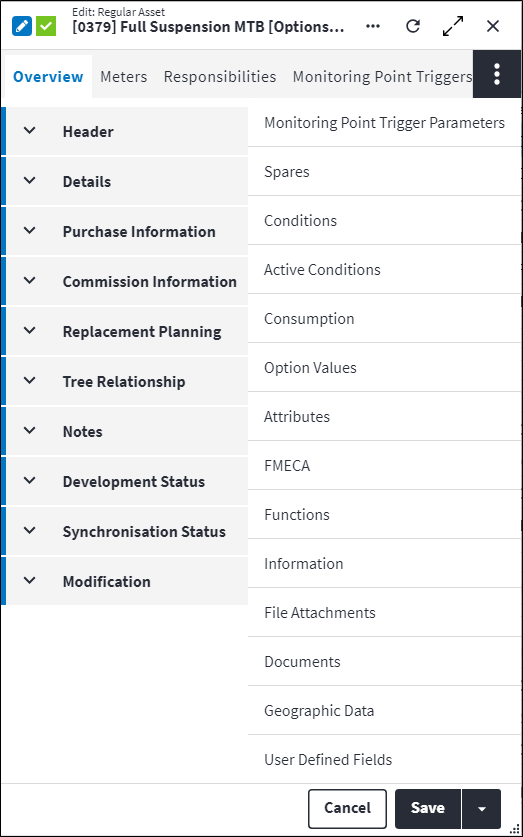
Overview
The Overview tab contains the following section(s):Header
- Code: A unique code that identifies the regular asset, for example
BALLMILL. - Description: A short description of the regular asset, for example
Rotary Ball Mill No 1. - Regular Asset Type: The regular asset type on which the regular asset is based.
- Is Options Used: Indicates whether the linked asset type makes use of options and rules in order for the system to apply the rule evaluation logic on the asset. The option values set on the asset determines whether structures roll out or not.
- Site: The site where the regular asset is located. A user with permissions to this site can view and use this regular asset.
- Permission Tree: A field linked to a permission record in a permission tree, that determines whether a user has rights to access records and/or make changes to records. This is assigned by the system where possible.
- Sequence Number: The sequence in which this regular asset appears in a list of regular assets that have the same parent and are on the same level in the tree structure. Use the Sequence Number to view the regular assets in a logical sequence.
- Is Active: Ticked if the record is active and available in lookup lists.
Details
- Is Maintenance Significant Item: Ticked if the regular asset is a maintenance significant item for which history of costs, work done and failures is kept.
- Is For Scheduled Work Only: Ticked if only proposed work orders can be generated for tactical work on this asset. As a result, a work order cannot be manually generated for this asset.
- Warranty: Read-only indication of whether the asset or component (or linked asset or component) has a valid (or expired) and active (or inactive) linked warranty. Possible values are:
- Null (field is blank): The record has no linked warranties.
Expired: The record has at least one linked warranty, but all linked warranties are either expired and/or inactive.Non-strict: The record has at least one valid and active linked warranty that is set to non-strict (and by implication and no valid and active linked warranties that are set to strict).Strict: The record has at least one valid and active linked warranty that is set to strict. If there are also linked non-strict warranties that are valid and active, strict will take precedence.
- Asset Importance: Identifies how urgent it is to repair the asset type, asset or asset component if it breaks down, for example
Low,MediumorHigh. Select an Asset Importance Code from the lookup list. - Asset Type Importance: The importance value of the asset type on which the regular asset is based. This field is read-only.
- Task Roll Up Point: Select a Task Roll Up Point to ensure that asset tasks for this regular asset's sub assets and components appear on one work order when the list of proposed work orders is generated. Additionally, sub assets must be stopped when this regular asset is stopped for planned maintenance.
- Asset Location: The location at which the regular asset can be found.
- General Ledger: The general ledger account to which this regular asset's costs are posted. The General Ledger is only required if the regular asset is a maintenance significant item.
- Cost Centre: The cost centre to which this regular asset's costs are charged. The Cost Centre is only required if the regular asset is a maintenance significant item.
- Asset Calendar: The calendar that is applicable to the regular asset. The Asset Calendar is used to force asset tasks to fall due on working or non-working days. The Asset Calendar is only required if the regular asset is a maintenance significant item.
- Barcode: The code used to identify the item via scanning. Refer to Barcode Scanning for more information.
- Serial Number: The unique number used to identify the regular asset. The serial number is usually assigned by the manufacturer.
- QR: The QR code is a type of barcode that provides information on the asset or asset component and assists in identifying it.
- RFID: A tag containing encoded digital data that assists in identifying the physical location of the asset or asset component.
- Permit Required: Ticked if a permit is required to move or maintain the asset. As a result, the work order cannot be closed if a permit number has not been captured.
- Is Running: Ticked if the asset is currently operational.
- Downtime Cost Per Hour: The expected cost of the asset when it is not operational; or the money that is lost when the asset is not functioning. Downtime cost per hour is measured in the site currency.
Purchase Information
- Purchase Amount: The purchase price of the asset in the site currency. It is used to calculate the Current Value for a basic depreciation model.
- Supplier: The supplier from whom the asset will be or was purchased, depending on the Acquisition Status. For example
John Thompson Compressors.
Commission Information
- Commissioned On: The date on which the asset or component was commissioned.
- Commissioning Work Order: The work order that was used to purchase this asset or component.
Replacement Planning
- Expected Replacement Date: The date on which the asset is expected to be replaced. This assists in budgeting and life cycle costing.
- Current Value: The current value of the basic depreciation model for the asset after depreciation is calculated.
- Date Of Current Value: doverThe date on which the Current Value of the asset is recorded.
- Insured Value: The amount that the asset is insured for. This is taken into consideration when doing budgeting and life cycle costing.
- Budgeted Replacement Amount: The amount budgeted for the purchase or acquisition of the asset.
- Acquisition Type: The type of CAPEX (capital expenditure) acquisition, for example
AdditionorReplacement. - Acquisition Status: The current status of the purchase or acquisition of the asset. Only users with the appropriate permissions may change the Acquisition Status.
- Replacement Asset: The asset that was replaced by this regular asset.
Tree Relationship
- Parent: Provides an indication of what entity in the hierarchy this child record belongs to. It also provides a means to locate or drill down to the record.
Notes
Add additional details, comments or other relevant information.Development Status
The development functionality identifies and controls the different stages of development and the entity's inheritance information. This section is autopopulated and requires no user input.Synchronisation Status
The synchronisation status indicates the most recent dates and times that an item in the asset tree inherited confirmed changes from the corresponding item in the asset type tree, and when rules were evaluated using the option values specified for the asset. This section is autopopulated and controlled by the synchronisation functionality.Modification
Displays details of when the record was created and last updated. This section is autopopulated and requires no user input.Regular Asset Meters
The meters entity represent physical meters and provides the ability to capture meter readings over time. The main purpose of a meter and its readings is to drive the forecasting mechanism of tasks, enabling the prediction of when tasks are due.
Meters are configured before being linked to assets. Meters are then linked to an asset to count units, which are used to monitor the asset's performance and determine when maintenance should be scheduled for the asset. The main meter is set on the asset and not on the meter. This provides more flexibility as a meter can be identified as the main meter on one asset and not be the main meter on another asset.
Click ![]() in the toolbar to create a linked meter. Once linked, the meter and its associated details is listed in the grid on the entity's Meters tab. The following information is displayed:
in the toolbar to create a linked meter. Once linked, the meter and its associated details is listed in the grid on the entity's Meters tab. The following information is displayed:
- Meter: A unique code that identifies the meter, for example
T2OorB1S. - Meter Description: eA short description of the meter, for example
Truck No. 2 OdometerorBoiler 1 Steam Flow Meter. - Is Main Meter: Indicates whether this meter is the main meter for the asset.
Refer to Meters for more information.
Regular Asset Responsibilities
Responsibilities refer the resources that are responsible for an asset. The purpose of this is to determine who is primarily responsible for a specific asset.
When configuring responsibilities, you are able to assign a responsible resource, section and trade to the asset. The list of responsible resources for a specific asset is useful, for example, to a planner when allocating reactive work orders or to a call centre when needing to contact someone for information on a specific asset.
If the asset type responsibility is specified on the asset type, it is synchronised with the asset responsibility. However, you can customise this on the asset side as well.
The following information is displayed for linked responsibilities:
- Resource: The resource to which responsibility for this asset is assigned.
- Trade: The trade to which responsibility for this asset is assigned.
- Section: The section to which responsibility for this asset is assigned.
Regular Asset Monitoring Point Triggers
Expressions are linked to a follow up task to evaluate monitoring point readings that are captured for an inspection task. These expressions determine whether the follow up task is created or not, depending on whether the expression passes or fails.
When monitoring point triggers are linked to a regular asset, all the expressions on the monitoring point triggers are available on the tasks below it. You can only lookup expressions on a regular asset task follow up task for the monitoring point triggers that are linked to the parent regular asset.
This configuration is inherited from the asset type tree during synchronisation.
Click ![]() in the toolbar to create a new linked monitoring point trigger. Once linked, the monitoring point trigger and its associated details is listed in the grid on the entity's Monitoring Point Trigger tab. The following information is displayed:
in the toolbar to create a new linked monitoring point trigger. Once linked, the monitoring point trigger and its associated details is listed in the grid on the entity's Monitoring Point Trigger tab. The following information is displayed:
- Monitoring Point Trigger Code: A unique code to identify the monitoring point trigger.
- Monitoring Point Trigger Description: A short description of the monitoring point trigger, for example
Transformer Relative Saturation. - Development Status: The development functionality identifies and controls the different stages of development and the entity's inheritance information. This section is autopopulated and requires no user input.
Refer to Monitoring Point Triggers and Monitoring Points for more information.
Regular Asset Monitoring Point Trigger Parameters
Monitoring point triggers are added to a regular asset so that the associated expressions are available for linking on the regular asset task follow up tasks below it.
Furthermore, the specific monitoring point is defined on the regular asset, together with the monitoring point trigger parameter, so that monitoring point readings can be captured and the expression evaluation can be resolved.
When a monitoring point trigger is linked to the regular asset, the regular asset monitoring point trigger parameter table is autopopulated with monitoring point trigger expression parameters. Then, only the applicable monitoring point needs to be identified.
The following information is displayed when monitoring point trigger parameters are linked to regular assets:
- Expression Parameter: Specifies all the parameters in an expression.
- Expression: A mathematical operation containing parameters. The expression is used by the monitoring point trigger to evaluate monitoring point readings and determine whether the inspection task passes or fails.
Monitoring point trigger expressions are inherited, therefore cannot be added, edited or deleted on this entity.
Refer to Expressions for more information on the syntax used to build expressions and to Monitoring Point Trigger Expression Screen for practical examples. - Monitoring Point Type: A unique code to identify the monitoring point. This is required when the Parameter Type on the parameter is set to
Monitoring Point, else this field is read-only. - Monitoring Point Type Description: A short description of the monitoring point type.
- Monitoring Point: A unique code to identify the monitoring point. This is required when the Parameter Type on the parameter is set to
Monitoring Point, else this field is read-only. - Monitoring Point Description: A short description of the monitoring point.
- Parameter Value: The Parameter Value can be a number value or the parameter ID.
- Is Inherited: Indicates whether this is an inherited regular asset monitoring point trigger parameter.
Refer to Monitoring Point Triggers and Monitoring Points for more information.
Regular Asset Spares
A spare refers to an item that is used to replace an old or broken part. Spare parts could be a subset or complete bill of materials.
Configuring spare parts for entities on the asset type side promotes an intelligent asset type tree set-up, as assets and tasks inherit the preconfigured spare parts. This supports the planning of tactical and non tactical work and promotes efficient work management practices. Spares can also be configured on items in the asset tree.
The material master items that are required as spares are linked to the entity. The following information is displayed for linked spares:
- Material Master: A unique code that identifies the material master item, for example
BELT01orBEAR01. - Material Master Description: A short description of the material master item, for example
V-Belt 200mmorBearing 20mm. - Is Critical: Indicates whether the spare must be kept in stock because it is critical to the operation and costs are high when the asset is not operational.
- Is Emergency: Indicates whether the spare must be kept in stock as a safety precaution in the event of a breakdown.
- Development Status: The development functionality identifies and controls the different stages of development and the entity's inheritance information. This section is autopopulated and requires no user input.
- Is Inherited: Indicates whether this is an inherited spare.
Regular Asset Conditions
Conditions are inherited by asset tree entities and regular asset tasks when they are synchronised with the asset type tree entities on which they are based. Multiple conditions can be linked to an entity, but only one condition per condition type can be active at a time. The active condition must be specified on the entity to determine the current condition that must be applied.
Click ![]() in the toolbar to create a condition and click
in the toolbar to create a condition and click ![]() to link conditions. Once linked, the condition and its associated details is listed in the grid on the entity's Condition tab. The following information is displayed:
to link conditions. Once linked, the condition and its associated details is listed in the grid on the entity's Condition tab. The following information is displayed:
The following information is displayed for linked conditions:
- Condition: A unique code that identifies the condition.
- Condition Description: A short description of the condition.
- Condition Type: The condition type that the condition is classified as.
- Condition Type Description: A short description for the condition type.
- Adjustment Percentage: A value that specifies the percentage by which the task interval will be adjusted if the condition is applied. For example, an asset that operates in high-risk conditions could require a decreased task interval, meaning tasks will be performed more frequently.
- State: The state of a condition indicates the current way in which the condition is applied. States are available on all condition related entities in order to provide easy configuration and management thereof, and can also be customised on all the relevant levels.
Possible values are:Apply: The adjustment factor that is configured on task conditions is applied to the task default interval.Unaffected: No adjustments will be made to the task default interval. The adjustment percentage is irrelevant in this state.Disabled: The task will be completely disabled. The adjustment percentage is irrelevant in this state.
- Development Status: The development functionality identifies and controls the different stages of development and the entity's inheritance information. This section is autopopulated and requires no user input.
- Is Inherited: Indicates whether this is an inherited record.
Refer to Conditions, Create Conditions and Link Conditions for more information.
Regular Asset Active Conditions
Conditions refer to the circumstances in which an asset operates and the factors that influence an asset's functioning. The active condition is used to indicate the current circumstance in which the entity operates.
The active conditions lookup contains all the conditions configured within the boundaries of the nearest regular asset. You can only have one active condition per condition type.
When adding or removing an active condition the actual interval on the tasks will be recalculated.
The following information is displayed for linked active conditions:
- Condition: A unique code that identifies the condition.
- Condition Description: A short description of the condition.
- Condition Type: The condition type that the condition is classified as.
- Condition Type Description: A short description for the condition type.
Refer to Conditions for more information.
Regular Asset Consumption
Consumables are goods that require recurrent replacement because they are used on a frequent basis. Examples of consumables that are used on physical assets would be items such as petrol or diesel.
When something is consumed on an asset, the consumption can be directly entered by using the consumption feature on the entity.
Asset consumption is available on the following entities:
- Regular asset
- In-place asset
- Placeholder asset.
If a meter is required to be updated, the meter can be selected on the asset consumption record, whereafter a meter reading can be entered. This will automatically create a meter reading record. The meter reading record will indicate whether it originated from an asset consumption record or not. An example of a meter reading being entered via the asset consumption feature, would be a meter reading of a vehicle’s odometer. Each time petrol or diesel is consumed, the user has the option to link a meter and enter the odometer reading of the vehicle. A meter cannot be deleted if its asset has a consumption record linked to it.
Transactions and consumable consumption history is tracked by recording the current site and location in each asset consumption record.
Costing
When a consumption record is created and saved, a corresponding costing record is created. This can be seen on the consumption record as well as in the Costing table.
A consumption record can be deleted by entering a negative value in the Quantity field of the consumption record. When this is done, the corresponding costing record is reversed by adding a new record containing negative values. The following quantities are reversed: Quantity, Total In Site Currency and Total In Base Currency. The associated meter reading for the asset consumption record is also deleted.
When an editable costing field on the consumption record is changed, then the entire record is reversed, by creating a new costing record with a negative values. In addition, a new financial record is created containing the newly changed values.
Take note: The costing values used come from the values configured on the consumable and not the stock item, which may be defined.
Click ![]() in the toolbar to create a new consumption record for this asset. Once linked, the consumption and its associated details is listed in the grid on the entity's Consumption tab. The following information is required:
in the toolbar to create a new consumption record for this asset. Once linked, the consumption and its associated details is listed in the grid on the entity's Consumption tab. The following information is required:
Overview
The Overview tab contains the following section(s):Header
- Asset: The asset to which the consumption record is linked. This defaults to the current asset.
- Permission Tree: A field linked to a permission record in a permission tree, that determines whether a user has rights to access records and/or make changes to records. This is assigned by the system where possible.
- Resource: Optional field indicating the resource that was used for the asset consumption. For example, when a special forklift is used during the asset consumption process.
- Site: Defaults to the asset Site.
- Location: Defaults to the asset Location. This field can be null as specifying the location is not mandatory when creating an asset.
Consumables
- Consumable: The item that is being used or consumed, for example
Petroleum,DieselorBiodiesel;Hydraulic OilorEngine Oil. - Consumed On: The date on which it was used or consumed. This defaults to the current date and time but can be changed.
- Stock Item: Optional field to define the stock item being consumed. The costing values used come from the values configured on the consumable and not the stock item, which may be defined.
- Unit of Measurement: The unit of measurement of the consumption. It defaults from the consumable selected on the record. Only non-duration based units of measurement are available in the lookup.
- Quantity: Indicates the quantity that has been consumed. This defaults to
1.
Meter
- Meter: Optional field that can be used to identify the meter against which a reading can be inserted. The lookup values are a subset of the meters that are linked to the parent asset.
- Unit of Measurement: The unit of measurement that is defined on the meter.
- Reading: The meter reading is inserted for the applicable meter selected above.
- Reading On: The date and time at which the meter reading was inserted. This defaults to the current date and time.
- Site:
There are three ways of capturing meter readings. The Site values available in this lookup list are determined by the origin of the meter reading:
- When inserting a new meter reading for a specific meter, Site defaults to the meter Site. If no site has been specified on the meter, the value will be null.
- When the meter reading originates from an asset consumption record, Site defaults to the asset Site.
- If the system option Automatically Add Meter Readings to Usage Based Tasks is enabled and the meter reading originates from a work order meter, Site defaults to the work order task asset Site. If the work order has one task linked to it, the work order task asset Site is used. If there is more than one task linked to the work order (with different assets linked to the task), the work order asset Site is used. If the work order has no asset assigned to it, the work order Site is used.
- Location:
There are three ways of capturing meter readings. The Location values available in this lookup list are determined by the origin of the meter reading:
- When inserting a new meter reading for a specific meter, Location can be selected, but is not mandatory. Once a location value has been inserted and the record is saved, the value cannot be updated.
- When the meter reading originates from an asset consumption record, Location defaults to the asset Location. If no location has been specified on the asset, the value will be null.
- If the system option Automatically Add Meter Readings to Usage Based Tasks is enabled and the meter reading originates from a work order meter, Location defaults to the work order task asset Location. If the work order has one task linked to it, the work order task asset Location is used. If there is more than one task linked to the work order (with different assets linked to the task), the work order asset Location is used.
Costing
- Supplier: Indicates the supplier of the consumable.
- Asset Consumption Currency: If the Supplier is populated it will default to the supplier site Currency. If the supplier is not specified it will default to the consumable Currency.
- Site Currency: Defaults to the asset site Currency.
- Currency Rate: Defaults to the Currency Rate configured between supplier currency and site currency of the asset site.
- Unit Price: Defaults to the Unit Price set on the consumable and indicated in the asset consumption Currency.
- Total Cost: The Unit Price multiplied by the Quantity consumed and indicated in the asset consumption Currency.
- Total Cost in Site Currency: The total price indicated in the site Currency set on the asset site.
- Cost Centre: Defaults to the asset Cost Centre.
- Cost Element: Defaults to the user Cost Element. Cost element only resides on the user.
- General Ledger: Defaults to the asset General Ledger.
- Financial Year Period: Defaults to the asset site Financial Period.
Notes
Add additional details, comments or other relevant information.Costing
The Costing tab shows a grid containing all the costing records that were created for this asset consumption record. All changes made to the original consumption record are reflected.
Validations
- A meter reading must be unique and greater than the previous reading.
- An asset meter cannot be deleted if the asset contains consumption records for that meter.
- If the Consumed On date is changed, the costing record is reversed by adding an additional record containing negative values. In addition, a new costing record is created containing the newly changed date and information.
- If a record is deleted, the corresponding costing record is reversed by adding a new record containing negative values.
Regular Asset Option Values
Option values are configured for the options that are associated with an asset. Option values can only be specified for an asset. The options for which the values are captured are defined for the asset type on which the asset is based.
The options that are available for a physical asset are listed in a lookup list of options for the asset type on which the asset is based. Option values can only be added to the asset for the set of options in the lookup list.
The option values that apply to a specific physical asset depend on the asset’s physical context and only the applicable option values are captured for the asset when the asset model is configured. After option values are inserted, the asset needs to be synchronised. During synchronisation, each rule (specified for items in the asset type model) is evaluated using the applicable option value (specified for an asset) to determine whether an item in the asset type model is applicable to and inherited as an item in the asset model for the physical asset.
An option and its option value are added directly to the asset, from the Option Values tab on the asset's edit screen. Click ![]() in the toolbar to create a new linked option. Once linked, the option and its associated details is listed in the grid on the entity's Option Values tab. The following information is displayed:
in the toolbar to create a new linked option. Once linked, the option and its associated details is listed in the grid on the entity's Option Values tab. The following information is displayed:
- Code: A unique code to identify the option, for example
FUEorINS. - Description: A short description of the option, for example
FuelorInsulation. - Data Type: The data characteristics for this option. This value cannot be changed if the option is linked to a rule. Possible values are:
String: To capture a sequence of alpha-numeric charactersInteger: To capture whole numbersFloat: To capture decimal numbersDate: To capture date informationBoolean: To capture true or false values.
- Value: An option value that conforms to the Data Type specified for the option.
- Category Code: The option category into which this option is grouped.
- Category Description: A short description of the option category.
- Unit of Measurement: The unit of measurement associated with this option.
- Unit of Measurement Description: A description of the unit of measurement.
- Sequence Number: The sequence in which the records are listed. Use the sequence number to list the records in a logical sequence.
- Is Custom: Used to indicate that an asset option is not linked to its asset type option, it is rather just linked to the master data option. Thus there is no relation between the asset option and the asset type.
Refer to Options for more information.
Regular Asset Attributes
Attributes are used to describe the specific features, properties or characteristics of entities. An attribute is configured once and then reused across multiple entities.
A linked attribute can be inherited. When items are synced the linked attribute will be inherited, also as a linked attribute. So, if linked to an asset type, for example, then the asset will inherit the linked attribute.
Click ![]() in the toolbar to create a new linked attribute or click
in the toolbar to create a new linked attribute or click ![]() to link an existing attribute. Once linked, the attribute and its associated details is listed in the grid on the entity's Attributes tab. The following information is displayed:
to link an existing attribute. Once linked, the attribute and its associated details is listed in the grid on the entity's Attributes tab. The following information is displayed:
- Code: A unique code that identifies the attribute, for example
MODorCOL. - Description: ovA short description of the attribute, for example
ModelorColour. - Predefined Value: An allowed value for the attribute, which was inserted via the lookup list.
- Value: An allowed value for the attribute, which was entered via free-text.
- Predefined Value Description: A detailed explanation relating to the attribute allowed value.
The linked attribute also displays in a consolidated list of linked attributes on the entity's Attributes dashboard.
Refer to Attributes for more information.
Regular Asset FMECA
FMECA provides the functionality to analyse specific component failures. Failure analysis involves examining a component to detect and analyse the causes, probabilities and consequences of actual or potential failures. It determines the ways in which a component can fail and identifies tasks that must be performed to prevent the failures from occurring.
An asset in the asset tree inherits the failure analysis from the asset type on which it is based. Failure analysis can also be configured directly on assets..
Click ![]() in the toolbar to create a new linked FMECA record. Once linked, the FMECA and its associated details is listed in the grid on the entity's FMECA tab. The following information is displayed:
in the toolbar to create a new linked FMECA record. Once linked, the FMECA and its associated details is listed in the grid on the entity's FMECA tab. The following information is displayed:
- Function: A unique code that identifies the function performed by this entity in its current context.
- Failure Mode: A predefined code that identifies the failure mode.
- Failure Mechanism: A predefined code that identifies the failure mechanism.
- Failure Cause: A predefined code that identifies the cause of failure.
- Development Status: The development functionality identifies and controls the different stages of development and the entity's inheritance information. This section is autopopulated and requires no user input.
- Is Inherited: Indicates whether this is an inherited record.
Refer to Asset Type FMECA and Asset FMECA for more information.
Regular Asset Functions
Assets and components perform specific functions. It is these functions that need to be protected from deterioration, failure or loss. The asset function functionality provides reliability engineers the opportunity to capture the asset and component functions during failure analysis. Each asset or component can have multiple functions.
An asset in the asset tree inherits the function from the asset type on which it is based. Functions can also be configured directly on assets.
Click ![]() in the toolbar to create a new linked function. Once linked, the function and its associated details is listed in the grid on the entity's Functions tab. The following information is displayed:
in the toolbar to create a new linked function. Once linked, the function and its associated details is listed in the grid on the entity's Functions tab. The following information is displayed:
- Function: A unique code that identifies the function performed by this entity in its current context.
- Function Description: A description of the entity's function in its current context.
- Development Status: The development functionality identifies and controls the different stages of development and the entity's inheritance information. This section is autopopulated and requires no user input.
- Is Inherited: Indicates whether this is an inherited record.
Refer to Asset Type Functions and Asset Functions for more information.
Regular Asset Information
The Information tab displays a detailed path of the asset tree. The field is autopopulated and read-only.
- Asset Tree Path: The path of the asset tree that provides a view of the relationship of the assets.
Regular Asset File Attachments
The file attachments tab allows the user to upload and attach an object-specific file that applies only to this specific record. An example could be to attach an invoice to a work order for work completed.
The following file types can be attached to a record:
- PDF document
- Word document
- Excel spreadsheet
- Image file
- Audio file
- Video file.
Refer to File Attachments for more information.
Regular Asset Documents
The purpose of the document linking functionality is to link a document record that has been added to the On Key document library to one or many entities. An example of this could be an instruction manual of how to repair an asset type. This instruction manual can be created as a document record and then linked to a specific asset type. Upon syncing, the instruction manual will be inherited to the child assets, asset components and asset component placeholders when set and linked.
Information regarding linked documents, including the file location, file name, file size and file type, is displayed. For work order documents and work order task documents, Is Copied Document Link also indicates whether the document link was copied from the relevant regular asset type task or regular asset task.
Refer to Document Linking for more information.
Regular Asset Geographic Data
The geographic data tab displays the entity's saved geographic location. The following geographic location types are supported:
- Point: A single marker on the map.
- Line: Multiple markers on the map connected by a straight line to form a line. Also known as a polyline.
- Area: Multiple markers on the map connected by a straight line to form a polygon.
From the geographic data tab, the map can be viewed and interacted with using the following actions:
- Click: Click on the map to select a location.
- Drag panning: Click and hold down the mouse button while moving the cursor to drag the map.
- Double-click zoom: Rapidly click the left mouse button twice in succession to zoom in on a specific area of the map. If a marker that represents an entity is double-clicked, the record is opened.
- Scroll wheel zoom: Use the mouse scroll wheel (or track pad gestures) to zoom in and out of the map.
- Pinch zoom on mobile: Place two fingers on the screen and either move them apart to zoom out on the map or bring them closer together to zoom in.
- Zoom to area: Hold down the Shift key while dragging a selection box around a specific area of content. Upon release the view zooms in to focus on the selected area.
A new location can be added by selecting the relevant location type from the toolbar (point ![]() , line
, line ![]() or area
or area ![]() ). Once added, the new location can be saved to the entity record.
). Once added, the new location can be saved to the entity record.
Alternatively, the GPS latitude and longitude coordinates can be entered into the coordinates input field (for example -29.6820874442994, 23.8956069946289). Once the add action (![]() ) is selected, the location is indicated on the map with a marker.
) is selected, the location is indicated on the map with a marker.
The following geographic details are available for records with saved locations:
- Reference Entity Type: The type of reference entity, for example
Regular AssetorWork Order. - Reference Entity: The specific reference entity record, for example the specific regular asset.
- Unit of Measurement: The unit of measurement that is used to indicate the location, for example
km. - Start Position: The start offset from the reference entity, for example
45. - End Position: The end offset from the reference entity, for example
50. - Length: The length of the marker in the specified Unit of Measurement, for example
5. - Notes: Add additional details, comments or other relevant information.
Regular Asset User Defined Fields
User defined fields are used for capturing specific information required to support a client's custom business processes. The user defined fields on an entity are preconfigured. They pull through automatically from the user defined fields that are set up on the associated database table in the master data.
Refer to User Defined Fields for more information.
Assist custom actions
The following custom actions are available in the Assist panel in the sidebar. Keep in mind that some of these custom actions are only available from the edit screen, while others are available from both the dashboard and edit screen.- Cross References: Refer to Perform Cross References for more information.
- Launch Report: Refer to Entities Screen for more information.
- Asset Tree: Link to the asset tree dashboard.
- Set Active / Set Inactive: Refer to Set Items to Active or Inactive for more information.
- Change Permission Tree: Refer to Change Item's Permission Tree for more information.
- Add to Compare: Refer to Add Items to Comparison for more information.
- Change Site: Refer to Change Site on Regular Asset for more information.
- Change Development Status: Refer to Development Functionality for more information.
- View Changelog: Refer to View Changelog Values for more information.